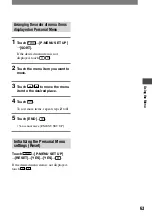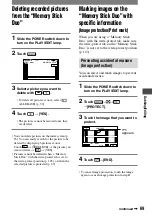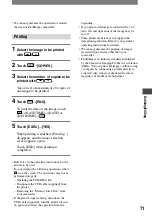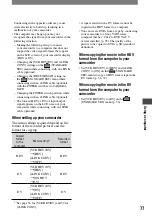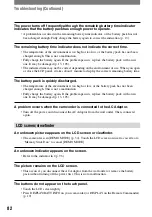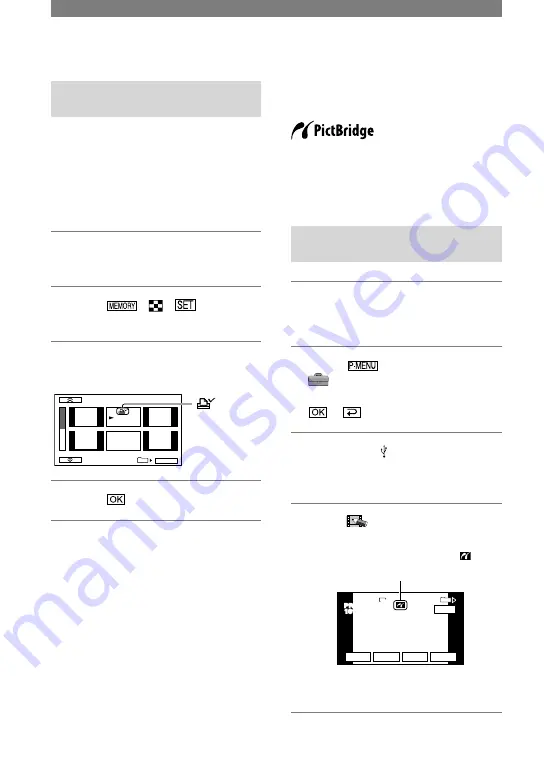
70
HDR-HC1 2-631-458-11(1)
Selecting still images for
printing (Print mark)
The DPOF (Digital Print Order Format)
standard is used to select images for
printing on your camcorder.
By marking images that you want to print
out, you do not need to reselect them when
you print them out. (You cannot specify the
number of printouts.)
1
Slide the POWER switch down to
turn on the PLAY/EDIT lamp.
2
Touch
MARK].
3
Touch the image that you want to
print out later.
2/ 10
PRINT MARK
101–0002
101
OK
appears.
4
Touch
[END].
• To cancel Print mark, touch the image again to
cancel Print mark in step
3
.
• Do not mark images on your camcorder if the
“Memory Stick Duo” already has some images
with the Print mark put on using other devices.
This may change the information of the images
with the Print mark put on using the other
device.
Printing recorded images
(PictBridge compliant printer)
You can print out pictures using a
PictBridge compliant printer without
connecting the camcorder to a computer.
Connect your camcorder to the AC Adaptor
to supply power from the wall outlet.
Insert the “Memory Stick Duo” on which
still images are stored into your camcorder
and turn on the power of the printer.
Connect your camcorder to the
printer
1
Slide the POWER switch down to
turn on the PLAY/EDIT lamp.
2
Touch
[MENU]
(STANDARD SET)
[USB
SELECT]
[PictBridge PRINT]
.
3
Connect the (USB) jack of your
camcorder to the printer using
the USB cable (supplied).
4
Touch
(PICT. APPLI.)
[PictBridge PRINT].
101-0001
SET
+
-
101
1 / 10
END
1920
EXEC
101-0001
When connection is complete,
(PictBridge connecting) appears
on the screen.
One of the images stored on the
“Memory Stick Duo” will be displayed.
Marking images on the “Memory
Stick Duo” with specific information
(Image protection/Print mark)
(Continued)
Summary of Contents for HDR HC1 - 2.8MP High Definition MiniDV Camcorder
Page 9: ...9 ...
Page 23: ...23 Getting Started ...
Page 120: ......
Page 121: ......
Page 122: ......