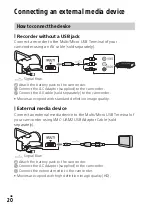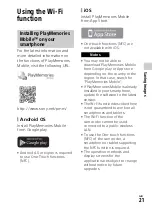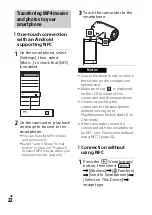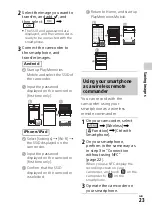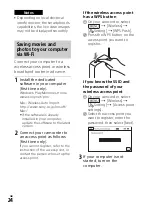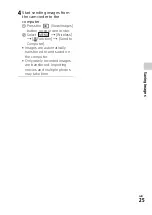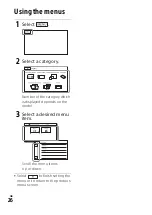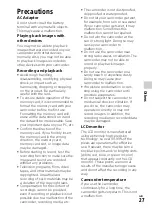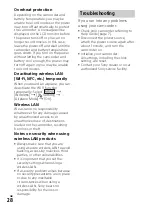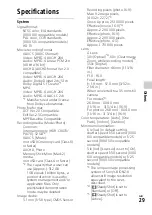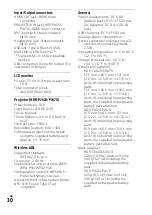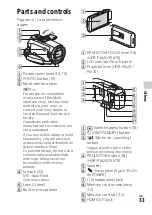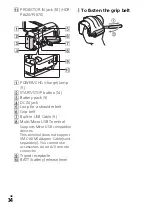GB
19
Sa
vi
ng im
a
g
e
s
Saving images
Using PlayMemories Home™
PlayMemories Home allows you to import movies and photos to your
computer to use them in a variety of ways.
To download PlayMemories Home
PlayMemories Home can be downloaded from the following URL.
www.sony.net/pm/
To check the computer system
You can check the computer requirements for the
software at the following URL.
www.sony.net/pcenv/
What you can do with PlayMemories Home
Viewing
images on
Calendar
Sharing images on
PlayMemories
Online™
Import images from the camcorder.
Creating
movie
discs
Uploading
images to
network services
Playing back
imported images
For Windows, the following functions are
also available.
Summary of Contents for HDR-CX620
Page 35: ...GB 35 Others ...