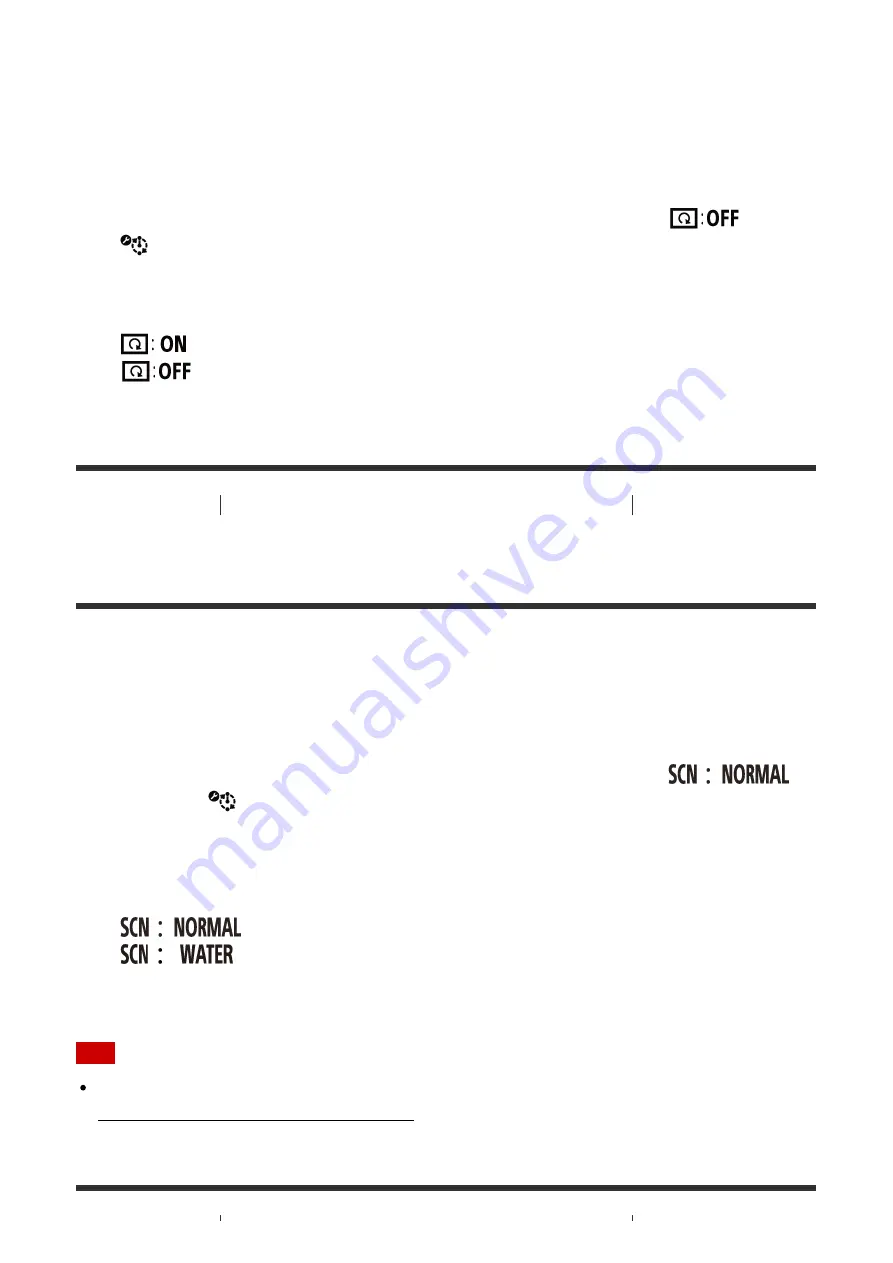
You can flip the images vertically and record them during the interval photo recording. This
function is useful when the camera is attached upside down.
1. Press the MENU button of the remote control
The list of setting items will be displayed.
2. Press the UP button or DOWN button of the remote control to select
(Flip) in
(Interval photo settings), then press the REC/ENTER button of the remote control
3. Press the UP button or DOWN button of the remote control to select the desired setting
value, then press the REC/ENTER button of the remote control
:
Flips vertically
(default):
Does not flip vertically
[52] How to Use
Changing the Settings of the Live-View Remote
Interval Photo
Settings
Scene (Interval Photo Recording)
You can set a scene during the interval photo recording.
1. Press the MENU button of the remote control
The list of setting items will be displayed.
2. Press the UP button or DOWN button of the remote control to select
(Scene) in
(Interval photo settings), then press the REC/ENTER button of the
remote control
3. Press the UP button or DOWN button of the remote control to select the desired setting
value, then press the REC/ENTER button of the remote control
(default) :
Shoots images in the standard quality
:
Shoots images in an image quality suitable for bluish objects in such
situations as in an aquarium or near a water tank under blue lighting
Note
For details about the waterproof case, visit the following website.






























