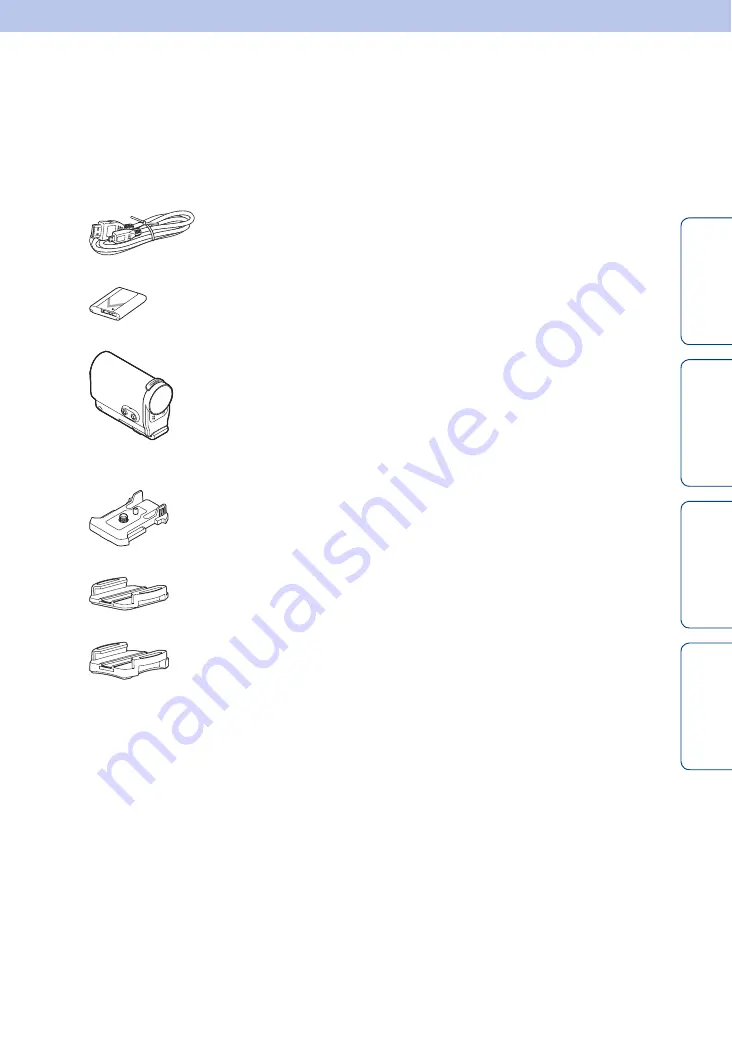
Ta
bl
O
Set
In
13
GB
Checking the bundled items
Make sure that you have following bundled
items.
The number in parentheses indicates the
quantity of that item bundled.
• Camera (1)
• Micro USB cable (1)
• Rechargeable battery pack (NP-BX1) (1)
• Waterproof Case (SPK-AS2) (1)
• Adhesive Mount (VCT-AM1)
Attachment Buckle (1)
Flat Adhesive Mount (1)
Curved Adhesive Mount (1)
• Handbook (this manual)
Included in the internal memory of this
camera.
• Set of printed documentation














































