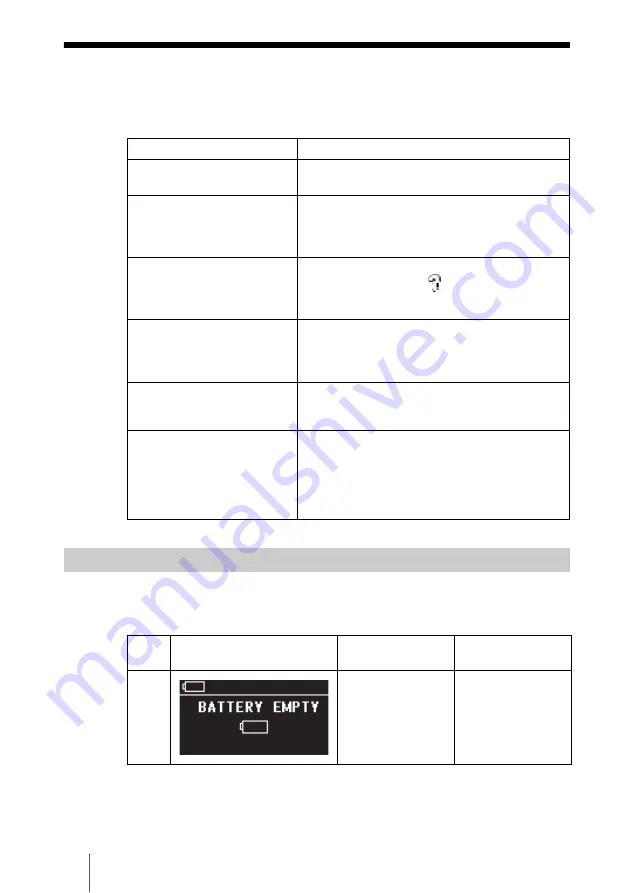
18
GB
Troubleshooting
In addition to this section, refer to the operating instructions of the unit and the
documentation of your computer.
Follow the instructions below if an error message appears on the display.
Battery error
Symptom
Cause/remedy
The unit does not start.
c
The internal battery may be depleted. Connect
the AC power adapter and charge the battery.
The unit turns off unexpectedly.
c
When the unit is used stand-alone, it turns off
automatically after remaining idle for five
minutes, whether operating on internal power or
through the AC power adapter. Restart the unit.
With Windows 2000 or
Windows Me, the drive icon of
the unit does not appear in the
“My Computer” window.
c
Make sure that the “USB Mass Storage Device”
is not displayed as a
in the “Device
Manager”. If it is, delete it, disconnect the USB
cable from your computer, and then reconnect it.
When the unit is turned on,
there is no battery icon at the
top left corner of the LCD
display.
c
Connect the AC power adapter and fully charge
the battery. For details, see “Charging the
battery” (page 6).
HDD Format Error
(error code:F20) is shown on
the LCD display.
c
Reformat the internal hard disk. For details, see
“If an HDD Format Error (error code: F20)
appears” (page 21).
The unit does not respond in
hang up state.
c
Wait for a few moments. If the drive status does
not change, press the
!
(POWER) button while
holding down the COPY and CANCEL button.
This will reset the drive. If RESET was
performed during data copying, the data may
not be valid. Please recopy the data.
Error Messages
Error
code
Message
Meaning
Corrective action
—
The battery level is
almost completely
depleted.
Connect the AC
power adapter and
fully charge. For
details, see
“Charging the
battery” (page 6).
Summary of Contents for HDPS-M10 - Data Storage Wallet
Page 87: ...25KR ...
Page 88: ...Printed in Malaysia ...
















































