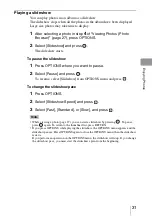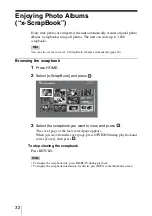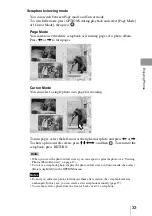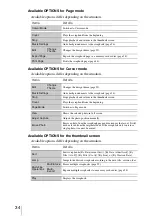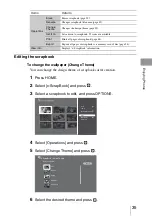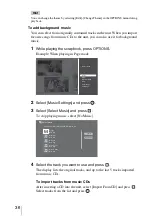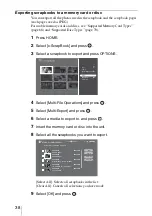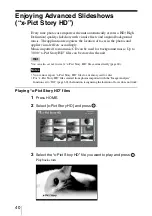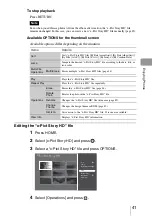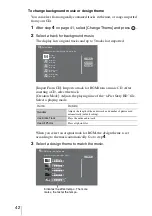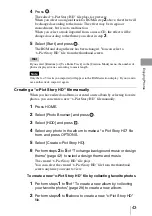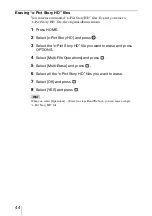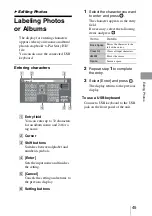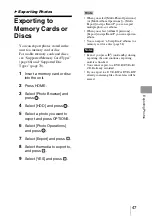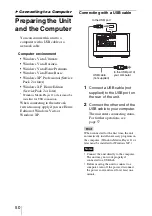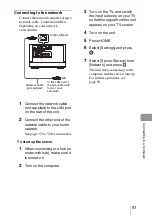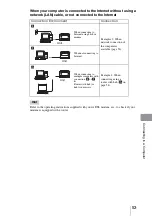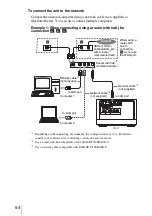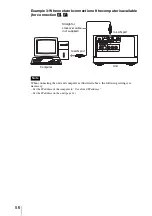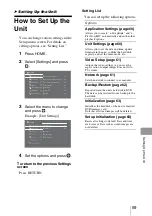44
Erasing “x-Pict Story HD” files
You can erase unwanted “x-Pict Story HD” files. Even if you erase a
“x-Pict Story HD” file, the original album remains.
1
Press HOME.
2
Select [x-Pict Story HD] and press
.
3
Select the “x-Pict Story HD” file you want to erase and press
OPTIONS.
4
Select [Multi-File Operations] and press
.
5
Select [Multi-Erase] and press
.
6
Select all the “x-Pict Story HD” files you want to erase.
7
Select [OK] and press
.
8
Select [YES] and press
.
Hint
When you select [Operations] – [Erase] in steps
4
and
5
above, you can erase a single
“x-Pict Story HD” file.