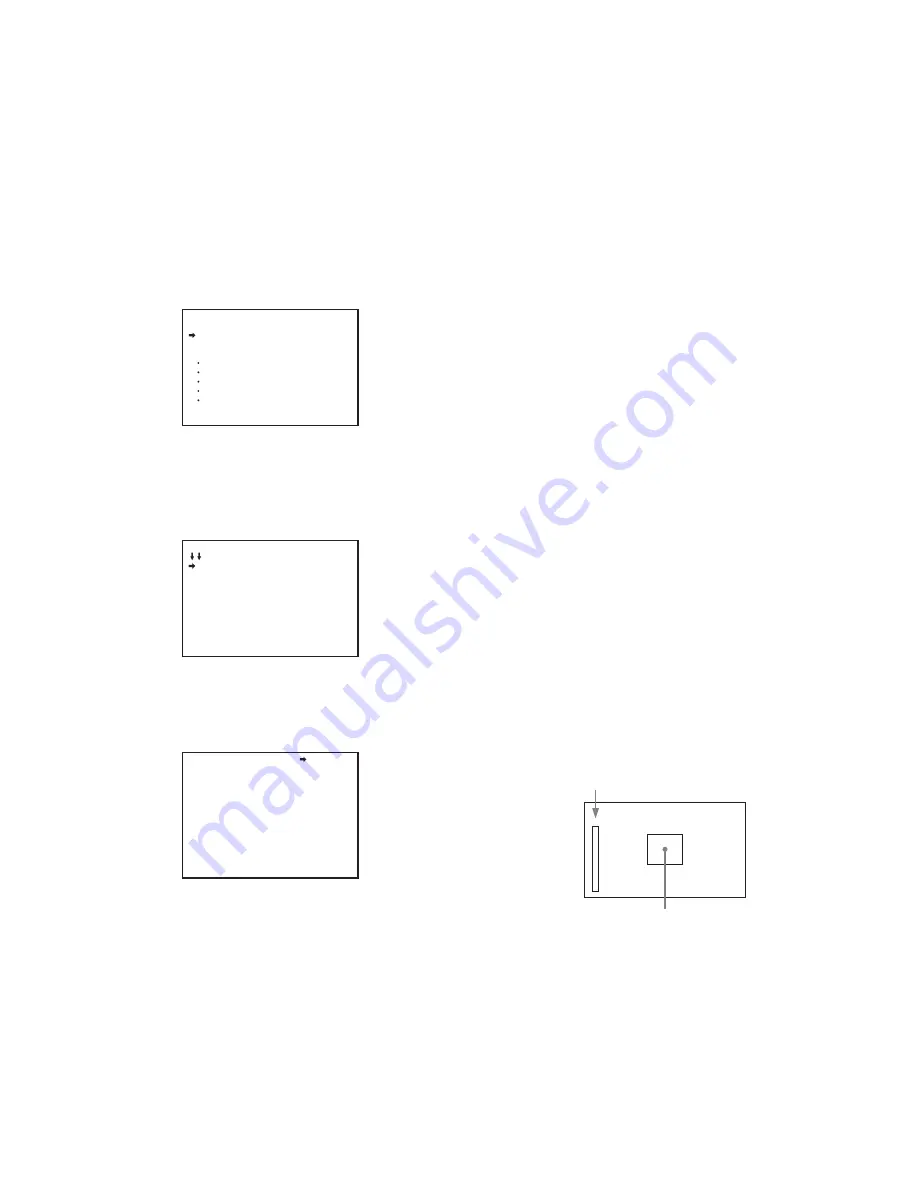
19
The focus setting where the detail signal becomes strongest is
the best focus setting.
1
Turn on the camera.
2
Set the DISPLAY switch to MENU while holding the
MENU SEL knob/ENTER button pressed.
The camera enters Menu mode, and “TOP” is displayed at
the upper right corner of the screen.
3
Turn the MENU SEL knob/ENTER button to align the
arrow marker (
,
) to “TOP” and press the MENU SEL
knob/ENTER button.
The TOP MENU screen appears.
4
Turn the MENU SEL knob/ENTER button to align the
arrow marker (
,
) to OPERATION and press the
MENU SEL knob/ENTER button.
The CONTENTS page of the OPERATION menu is
displayed.
5
Turn the MENU SEL knob/ENTER button to align the
arrow marker (
,
) to <VF DETAIL> and press the
MENU SEL knob/ENTER button.
The <VF DETAIL> page is displayed.
6
Turn the MENU SEL knob/ENTER button to align the
arrow marker (
,
) to the item to be set and press the
MENU SEL knob/ENTER button.
To use the VF detail signal
Set VF DETAIL to ON to activate the VF detail function to
add the detail signal to sharp edges in the image. You can
adjust the signal level (strength) in the range of 0% to
100% (default: 25%).
You can adjust the characteristics of the detail signal with
the menu items below.
CRISP:
Adjust to eliminate fine portions of the detail
signal.
FREQUENCY:
Change the detection band of sharp
edges.
FLICKER:
Turn ON/OFF the function to flicker the detail
signal, which makes it easier to check the signal on
a viewfinder screen.
AREA:
To limit the area where to display the detail signal.
ZOOM LINK:
Set the VF detail level at the WIDE position.
(The VF detail level changes according to the zoom
position.)
To use the color detail
Set COLOR DETAIL to ON to convert the VF detail signal
to a specified color. This makes it easier to check the
signal on an LCD screen, including the viewfinder screen.
The display color can be selected in the column next to
ON.
(The color detail function is turned OFF when either the
dynamic focus function or the kinetic function is turned
ON.)
You can adjust the coloring with the menu items below.
PEAK COLOR:
Turn ON/OFF the function to change the
color where the detail signal is strongest.
CHROMA LEVEL:
To reduce the chroma components of
the video signal (only for video signals on the
viewfinder).
DYNAMIC FOCUS:
Turn the DYNAMIC FOCUS indicator
ON/OFF (detailed dynamic focus settings are set on
the <DYNAMIC FOCUS> page). The dynamic focus
function is enabled when shooting in 4K.
7
Turn the MENU SEL knob/ENTER button to display
the desired setting and press the MENU SEL knob/
ENTER button.
8
To finish the adjustment, set the DISPLAY switch to
OFF to exit Menu mode.
Displaying the focus assist indicators
The focus assist indicator function extracts the irregularities of
a subject and converts the integrated values to a level
indicator, which shows the focus condition.
The focus setting where the indicator shows the maximum
level is the best focus setting.
(The range of the indicator substantially changes depending
on picture elements or shooting environments. Adjust it with
GAIN and OFFSET as required.)
<TOP MENU>
USER
USER MENU CUSTOMIZE
ALL
OPERATION
PAINT
MAINTENANCE
FILE
DIAGNOSIS
CONTENTS 00 TOP
01.<VF DISPLAY>
02.<'!'IND>
03.<VF MARKER>
04.<VF DETAIL>
05.<DYNAMIC FOCUS>
06.<FOCUS POSITION METER1>
07.<FOCUS POSITION METER2>
08.<FOLLOW FOCUS>
09.<FOCUS ASSIST>
10.<ZEBRA>
<VF DETAIL> 04 TOP
VF DETAIL : ON (25%)
CRISP : 0
FREQUENCY: 9M
FLICKER : OFF
AREA : 100%
ZOOM LINK: ON 50%
COLOR DETAIL : OFF BLUE
PEAK COLOR : OFF
CHROMA LEVEL: 25%
DYNAMIC FOCUS: OFF
Level indicator (its position and operations can be adjusted.)
Area marker to display the detection area of the
focus (its size and position can be adjusted.)






























