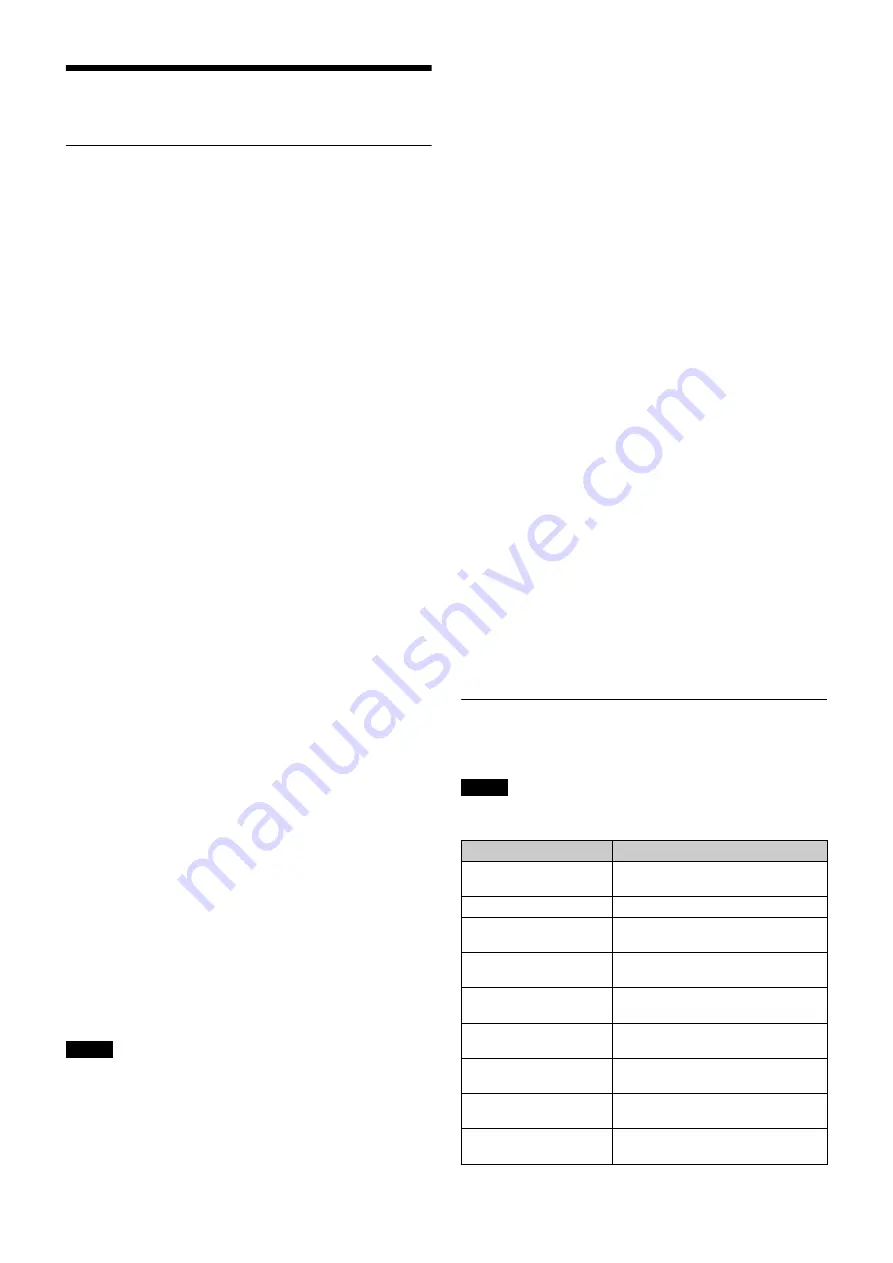
49
Appendix
Precautions
Note on laser beams
Laser beams may damage the CMOS image sensor. If you
shoot a scene that includes a laser beam, be careful not to let
a laser beam become directed into the CMOS image sensor of
the camera.
Do not subject to severe shocks
Damage to the case or internal components may result.
When finished using
Set the power switch to OFF.
Operation and storage environment
Store in a level place with air conditioning.
If the unit gets wet, make sure it is completely dry before
storage.
Avoid use or storage in the following places:
• Extremely hot or cold places
• Places with high humidity
• Places with strong vibration
• Near strong magnetic fields
• In places where it receives much direct sunlight, or near
heating equipment
Condensation
If the unit is suddenly taken from a cold to a warm location, or
if ambient temperature suddenly rises, moisture may form on
the outer surface of the unit and/or inside of the unit. This is
known as condensation. If condensation occurs, turn off the
unit and wait until the condensation clears before operating
the unit. Operating the unit while condensation is present may
damage the unit.
Components with limited service life
• The fan and battery are consumable parts that will need
periodic replacement.
When operating at room temperature, a normal replacement
cycle will be about 5 years. However, this replacement cycle
represents only a general guideline and does not imply that
the life expectancy of this part is guaranteed. For details on
parts replacement, contact your dealer.
• The life expectancy of the electrolytic capacitor is about 5
years under normal operating temperatures and normal
usage (8 hours per day; 25 days per month).
If usage exceeds the above normal usage frequency, the life
expectancy may be reduced correspondingly.
Camera CMOS image sensor phenomena
The following phenomena that may occur in images are
specific to image sensors. They do not indicate a malfunction.
White flecks
Although the image sensors are produced with high-precision
technologies, fine white flecks may be generated on the
screen in rare cases, caused by cosmic rays, etc.
This is related to the principle of image sensors and is not a
malfunction.
The white flecks especially tend to be seen in the following
cases:
• When operating at a high environmental temperature
• When you have raised the gain (sensitivity)
Flicker
If recording is made under lighting produced by discharge
tubes, such as fluorescent, sodium, or mercury-vapor lamps,
the screen may flicker or the colors may appear changed.
To prevent electromagnetic interference from
portable communications devices
The use of portable telephones and other communications
devices near this camera can result in malfunctions and
interference with audio and video signals.
It is recommended that the portable communications devices
near this camera be powered off.
Security
SONY WILL NOT BE LIABLE FOR DAMAGES OF ANY KIND
RESULTING FROM A FAILURE TO IMPLEMENT PROPER
SECURITY MEASURES ON TRANSMISSION DEVICES,
UNAVOIDABLE DATA LEAKS RESULTING FROM
TRANSMISSION SPECIFICATIONS, OR SECURITY
PROBLEMS OF ANY KIND.
Depending on the operating environment, unauthorized third
parties on the network may be able to access the unit. When
connecting the unit to the network, be sure to confirm that the
network is protected securely.
Error Messages
If a problem occurs during operation, a warning message is
displayed.
To display a message, set the DISPLAY/MENU switch to
DISPLAY or MENU.
Note
Note
Message
Meaning
TEMP WARNING
The internal temperature is abnormally
high.
FAN STOP
The built-in fan is not rotating properly.
SET CORRECT SYSTEM
DATE
The time/date of the internal clock
have not been set correctly.
OHB BLOCK NG!
A problem is detected in the optical
block.
NO USB FLASH DRIVE
A USB drive operation was attempted
with no USB drive connected.
USB FLASH DRIVE
ERROR
An error occurred during access to a
USB drive.
FORMAT ERROR!
A USB drive operation was attempted
with an unformatted USB drive.
WRITE PROTECTED
File writing was attempted with a write-
protected USB drive.
FILE ERROR
An error occurred while reading a file
from a USB drive.




































