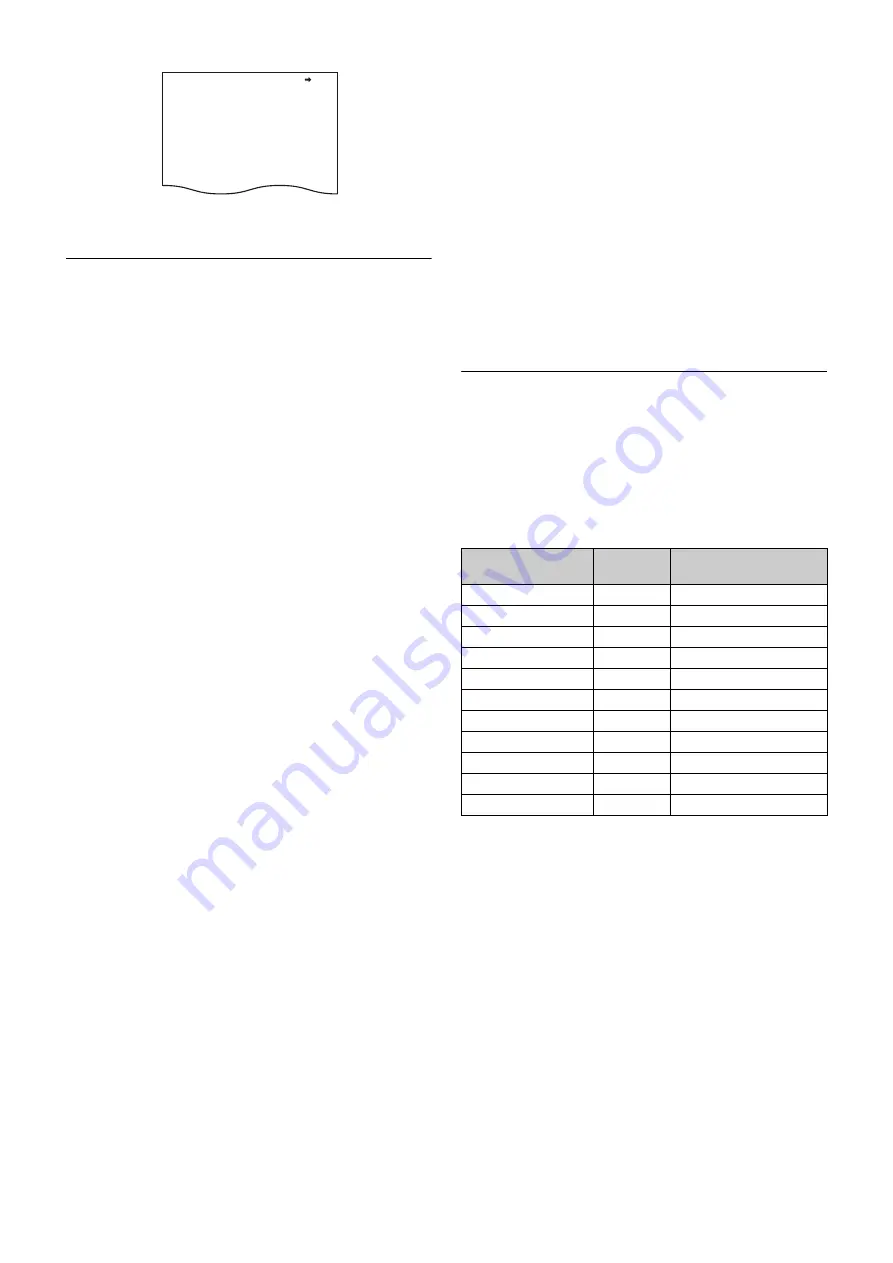
19
The TOP MENU screen appears.
Setting Menu Items
If a “
?
” mark is flashing at the left of the page number, press
the MENU SEL knob/ENTER button to change it to the arrow
marker (
,
). Setting on the displayed page is enabled.
1
Turn the MENU SEL knob/ENTER button to move the
arrow marker (
,
) to the desired item.
2
Press the MENU SEL knob/ENTER button.
The
,
marker changes to a flashing “
?
” (question mark).
3
Turn the MENU SEL knob/ENTER button to change
the setting value.
When the knob is rotated quickly, the values will change
quickly. When rotated slowly, the values will change
slowly.
To interrupt settings
Set the DISPLAY/MENU switch to OFF to turn off the
menu screen display.
The setting operation can be restarted by setting the
DISPLAY/MENU switch back to MENU.
4
Press the MENU SEL knob/ENTER button.
The “
?
” mark changes back to the arrow marker (
,
), and
the new setting will be registered.
5
To change other settings on the same menu page,
repeat steps 1 to 4.
To specify a character string
When you press the MENU SEL knob/ENTER button with the
arrow marker (
,
) pointing to an item for which a character
string, such as a file ID, is to be specified, a cursor and the list
of selectable characters are displayed.
The displayed cursor can be moved by rotating the MENU
SEL knob/ENTER button.
1
Set the cursor to the position where you wish to enter
a character, then press the MENU SEL knob/ENTER
button.
Another cursor appears on the character list.
2
Set the cursor to the character to be entered and
press the MENU SEL knob/ENTER button.
Repeat steps
1
and
2
.
By selecting INS on the line below the character list, you
can enter a space at the cursor position.
Selecting DEL deletes the character at the cursor position.
You can return to step
1
without changing the character by
selecting RET.
If you enter the permitted maximum number of characters
(up to the stop mark at the right end of the line), the cursor
moves to ESC on the line below the character list.
To register the new string you have set, select END and
press the MENU SEL knob/ENTER button.
To restore the previous string, select ESC and press the
MENU SEL knob/ENTER button.
To return a menu item to its standard value
Select the menu item to be returned to its standard value, then
hold the MENU SEL knob/ENTER button pressed for 3
seconds while the arrow marker (
,
) is displayed.
To end menu operations
Set the DISPLAY/MENU switch to OFF.
Editing the USER Menu
You can select desired pages and items from the
OPERATION, PAINT, MAINTENANCE, FILE, and
DIAGNOSIS menus and register them in the USER menu.
If you register pages or frequently used items in the USER
menu, you can quickly call and use them.
The following pages are included in the factory-set USER
menu:
For the items on each page, see the corresponding source
menu page in the table in “Menu List” (page 23).
The USER MENU CUSTOMIZE menu allows you to configure
a USER menu that consists only of pages and items that you
need by adding, deleting or replacing pages.
Editing by items
The USER MENU CUSTOMIZE menu allows you to add a
new page to the USER menu and add desired items to the
page.
While the EDIT page contains factory-preset items, the USER
1 EDIT to USER 19 EDIT pages are all blank in their initial
state. You can register up to 10 items, including blank lines, on
each of these pages.
To add items to a page
Proceed as follows.
<VF DETAIL> 03 TOP
VF DETAIL : ON 25%
CRISP : 0
FREQUENCY: 9M
FLICKER : OFF
AREA : 70%
ZOOM LINK: ON 100%
COLOR DETAIL : ON BLUE
PEAK COLOR : ON
CHROMA LEVEL: 100%
Menu page
USER
menu No.
Source menu / page No.
<VF OUT>
U01
OPERATION
13
<VF DETAIL>
U02
OPERATION
03
<FOCUS ASSIST>
U03
OPERATION
07
<DYNAMIC FOCUS>
U04
OPERATION
04
<VF DISPLAY>
U05
OPERATION
01
<VF MARKER>
U06
OPERATION
02
<CURSOR>
U07
OPERATION
09
<ZEBRA>
U08
OPERATION
08
<OUTPUT FORMAT>
U09
MAINTENANCE
M09
<SDI OUT>
U10
MAINTENANCE
M10
<ROM VERSION>
U11
DIAGNOSIS
D02






























