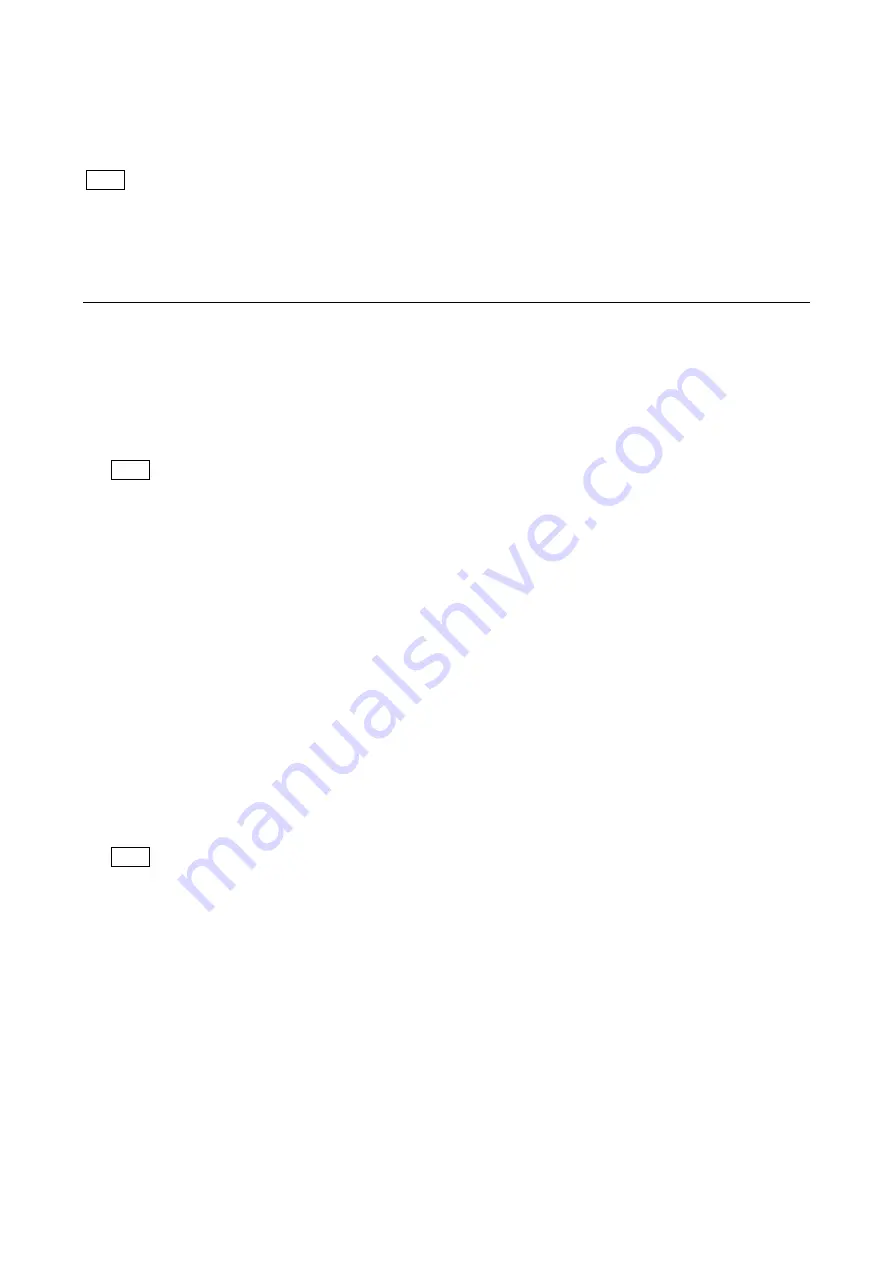
117
7-7. OHB File
OHB File is used to store the adjustment values specific to the CCD block.
OHB File data is stored in the camera.
Store the OHB file after all items have been adjusted. Before adjusting and storing only specific items, be sure to execute
STANDARD in Step 1 below.
7-7-1. OHB File Operation
Adjusting and storing
Using FILE and MAINTENANCE menu of this unit
1. Load the reference file stored in the camera.
[FILE]
→
[REFERENCE]
→
[STANDARD]
2. Perform the automatic black balance adjustment.
[MAINTENANCE]
→
[AUTO SETUP]
→
[AUTO BLACK]
3. Adjust the ND offset for all of ND filter 1 to ND filter 5.
To change ND filters, select from the menu.
[PAINT]
→
[OPTICAL FILTER]
(1) Select 5 with the ND filter knob, and shoot the white pattern so that the video level is 50% (350 mV) or more.
(2) Select 1 with the ND filter knob, and adjust the lens iris so that the video level is 80 to 50% (560 to 350 mV), and then
perform the automatic white balance adjustment.
(3) Select 2 with the ND filter knob, and adjust in the same manner as step (2).
(4) Select 3 with the ND filter knob, and adjust in the same manner as step (2).
(5) Select 4 with the ND filter knob, and adjust in the same manner as step (2).
(6) Select 5 with the ND filter knob, and adjust in the same manner as step (2).
4. Store the OHB File.
[FILE]
→
[OHB FILE]
→
[STORE FILE]
With MSU (master setup unit)
1. Press the STANDARD button in the camera/panel control area on the operation panel (ON: lit).
2. Press the FILE button in the menu operation area on the operation panel (ON: lit).
3. Perform the automatic black balance adjustment.
Press the BLACK button in the camera/panel control area on the operation panel (ON: lit).
Or select [OHB]
→
[Auto Black] by the menu operation.
4. Adjust the ND offset for all of ND filter 1 to ND filter 5.
To change ND filters, switch with the ND filter control switch on the MSU.
(1) Select 5 with the ND filter knob, and shoot the white pattern so that the video level is 50% (350 mV) or more.
(2) Select 1 with the ND filter knob, and adjust the lens iris so that the video level is 80 to 50% (560 to 350 mV), and then
perform the automatic white balance adjustment.
(3) Perform the automatic white shading adjustment.
Press the WHITE button in the camera/panel control area on the operation panel (ON: lit).
Or select [OHB]
→
[Auto White] by the menu operation.
(4) Select 2 with the ND filter knob, and adjust in the same manner as step (2) to (3).
(5) Select 3 with the ND filter knob, and adjust in the same manner as step (2) to (3).
(6) Select 4 with the ND filter knob, and adjust in the same manner as step (2) to (3).
(7) Select 5 with the ND filter knob, and adjust in the same manner as step (2) to (3).
5. Store the OHB File.
[OHB]
→
[OHB Store]
→
[Store]
Note
Tip
Tip






























