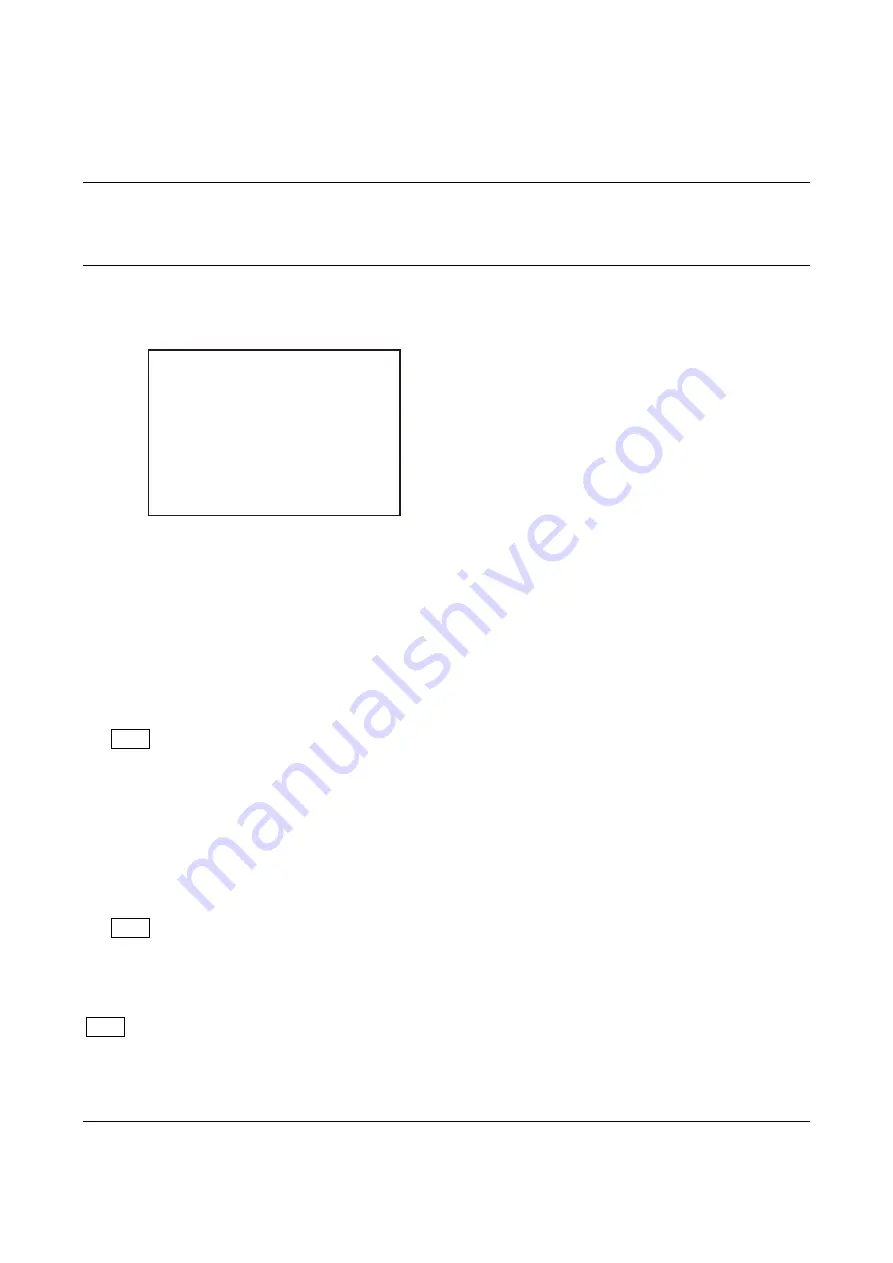
99
5-6-2. Manual RPN Compensation Adjustment
When RPN is not compensated after RPN automatic compensation was performed, execute the manual RPN compensation
adjustment.
Preparation
1. Execute RPN automatic compensation (APR).
(Refer to “5-6-1. Automatic Compensation (APR)”.)
Procedure
1. Open the following page on the camera setup menu.
MENU: SERVICE
PAGE: MANUAL RPN
2. Select the channel (R, G, or B) that is to be compensated.
ITEM: RPN CH SELECT
→
R, G, B
3. Display the cross cursor.
ITEM: RPN CURSOR
→
ON
4. Set the cross cursor center at the target RPN.
ITEM: CURSOR H POS.
ITEM: CURSOR V POS.
5. Execute record of RPN compensation adjustment data.
ITEM: RECORD RPN
→
EXEC
A message
“
RECORD DATA OK? YES
→
NO
”
is displayed.
In the case of RPN is disappeared in the screen, perform step 6.
In the case of RPN is appeared in the screen, the cross cursor may not move to the position of RPN. Perform procedures as
follows.
(1) Select (turn the knob) “NO” by rotary encoder and confirm (press the button).
(2) Shift the center of the cross cursor by one line or one pixel and move to the position of RPN.
(3) Perform step 5.
6. Select (turn the knob) “YES” by rotary encoder and confirm (press the button).
A message “COMPLETE” is displayed, the compensation data is recorded.
If a compensation pixel has been wrongly recorded, delete the RPN data.
ITEM: DELETE RPN
→
EXEC
7. Repeat steps 4 to 6 to compensate other RPNs.
If adjust using the MSU, enter the engineer mode and operate in the following page. (Refer to Operation manual of MSU.)
[MAINTENANCE] button
→
ON (lit)
Touch panel operation: [RPN]
Setting after adjustment
1. Hide the cross cursor.
ITEM: RPN CURSOR
→
OFF
<MANUAL RPN>
S03 TOP
RPN CH SELECT :
R
RPN CURSOR
:
OFF
CURSOR H POS. :
1008
CURSOR V POS. :
576
CURSOR JUMP :
CURR
RECORD RPN
:
EXEC
DELETE RPN
:
EXEC
Note
Tip
Tip















































