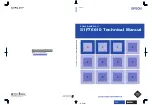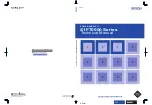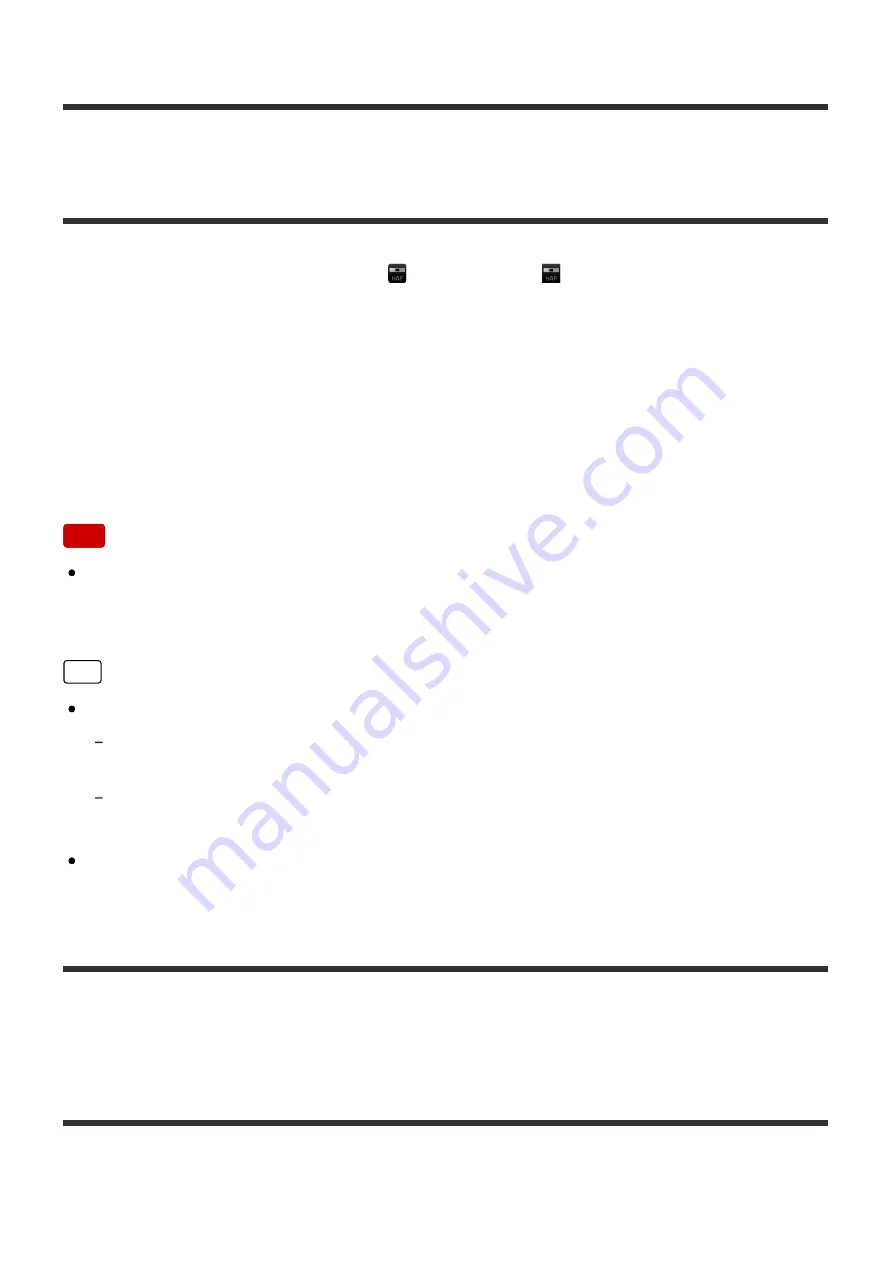
[7] Transferring music files
Step 1. Starting HAP Music Transfer
1. Start HAP Music Transfer with
(Windows) or
(Mac) (the HAP Music
Transfer icon) on your computer desktop.
HAP Music Transfer starts.
When you start the HAP Music Transfer for the first time, the wizard starts (the
Connection window appears first).
When you subsequently start HAP Music Transfer, the Connection window
appears.
Note
If the computer is not connected to the HDD AUDIO PLAYER, such as when you
start HAP Music Transfer for the first time, you cannot select the Contents Settings
window or the Transfer Settings window.
Hint
You can quit HAP Music Transfer using the following operations.
Windows: Select [Menu] - [Exit] from the menu bar, or select [Exit] the context menu from
the task tray icon.
Mac: Select [HAP Music Transfer] - [Quit HAP Music Transfer] from the menu bar, or
select [Quit] in the context menu from the Dock.
If you turn off your computer while HAP Music Transfer is open, it automatically
starts the next time you turn on the computer.
[8] Transferring music files
Step 2. Transferring music files stored on the computer to
the HDD AUDIO PLAYER
When you first start HAP Music Transfer, a setup wizard starts. Follow the steps
below to transfer music files.