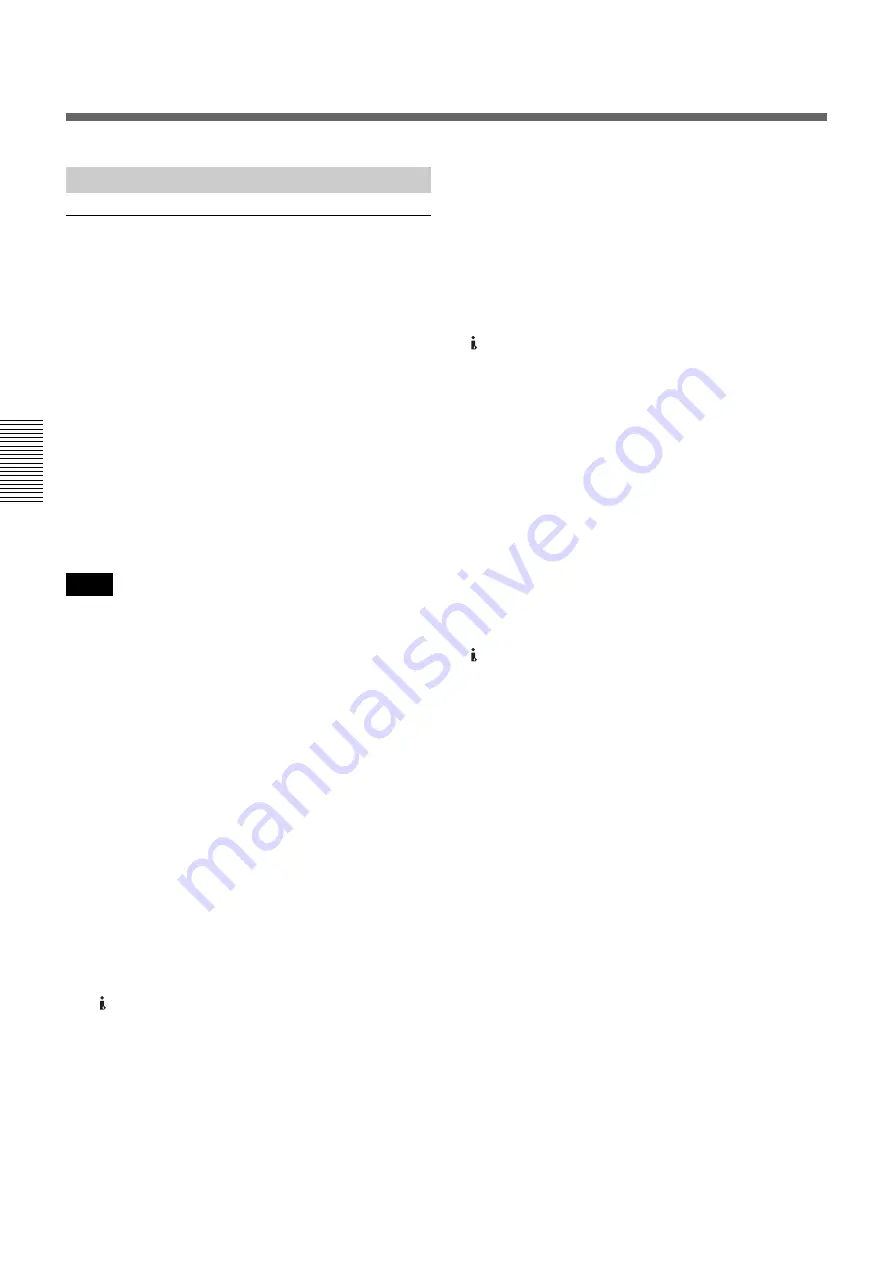
68
Chapter 4
Dubbing to Other Equipment Using the i.LINK Jack, Duplication, Audio Dubbing, and Connecting a Computer
Chapt
er
4
D
ub
bi
ng to
O
th
e
r Equ
ipmen
t Us
ing t
he i.
LI
NK J
a
c
k
, Dupl
ic
ati
on,
A
udio
Du
bb
ing,
and
Con
nec
ting a Compu
te
r
Editing (Connecting a Computer)
Transferring picture data from the unit to a
computer (editing machine)
• To transfer picture data recorded on a tape to an editing
machine in HDV, set [HDV/DV SEL] in the [IN/OUT
REC] menu to [HDV]
, then set [HDV
t
DV CONV] of [i.LINK SET] in the [IN/OUT REC]
menu to [OFF]
.
• To transfer the picture data recorded on a tape in
DVCAM (DV) to an editing machine, set [HDV
t
DV CONV] of [i.LINK SET] in the [IN/OUT REC]
menu to [OFF]
.
• To transfer the picture data recorded on a tape in HDV
to an editing machine in DVCAM (DV) format, select
[DVCAM] or [DV SP] in [HDV
t
DV CONV] of
[i.LINK SET] in the [IN/OUT REC] menu, then set
[DOWN CONVERT]
.
• The operation may not work with some of editing
machine software. Before using the software, confirm
that it is compatible with the unit.
• The unit cannot up convert a tape recorded in DVCAM
(DV) format to HDV format when transferring the
picture data on an editing machine.
• If you use a tape recorded both in HDV and DVCAM
(DV) formats when [HDV/DV SEL] in the [IN/OUT
REC] menu is set to [AUTO], the computer (editing
machine) may not recognize the unit or you may not be
able to edit the tape correctly.
• There are restrictions on the video output when you
play back a tape recorded in HDV format at various
speeds. Refer to the table for “HDV-formatted tape” in
“Playing at various speeds”
(page 41)
.
• When you use a tape that was down converted from
HDV to DVCAM or DV, some conventional
DVCAM/DV editing software may not perform a time
code search, or this operation could result in an error.
• When you record HDV signals that are input through
the HDV/DV jack, the connecting portion between
scenes on the tape will be displayed as a still picture for
approximately 1 second. We recommend you perform
digital nonlinear editing.
• If your editing software has the capability to output the
time code as well as the video and audio signals to the
unit, and you intend to record that time code, set
[HDV/DV IN TC] in the [TC/UB SET] menu of the
unit to [EXTERNAL].
For details on the TC/UB SET menu, see “TC/UB SET
menu” on page 81.
• When [HDV/DV IN TC] in the [TC/UB SET] menu is
set to [EXTERNAL], if you input time code to the
HDV/DV jack that is not continuous or does not
advance correctly, the value of the recorder or
displayed time code may not be equal to the actual
value of the input one. If you use a tape recorded under
such conditions, you may not be able to perform
searches or edits of the picture, depending on the
device you use.
• For connection of the editing controller and its
peripheral devices, refer to the instruction manual of
the editing controller and that of the editing software
you use.
• The editing functions you can use depend on the
editing software. For details on editing methods, refer
to the instruction manual of your editing software.
• The unit has a function to down convert HDV signals
to DVCAM (DV) signals to output them from the
HDV/DV jack. Some software may not edit
DVCAM/DV signals that are down converted from
HDV signals correctly. In this case, follow the
procedures below for tape duplication, then use the
duplicated tape when editing the picture.
Creating a DVCAM compatible tape
Set [HDV
t
DV CONV] of [i.LINK SET] in the
[IN/OUT REC] menu to [DVCAM], then perform
DVCAM recording using a recording device that
accepts the DVCAM format.
Creating a general consumer DV compatible
tape
Set [HDV
t
DV CONV] of [i.LINK SET] in the
[IN/OUT REC] menu to [DV SP], set [DOWN
CONVERT], then perform DV recording using a
recording device that accepts DV format.
Preparations
Notes






























