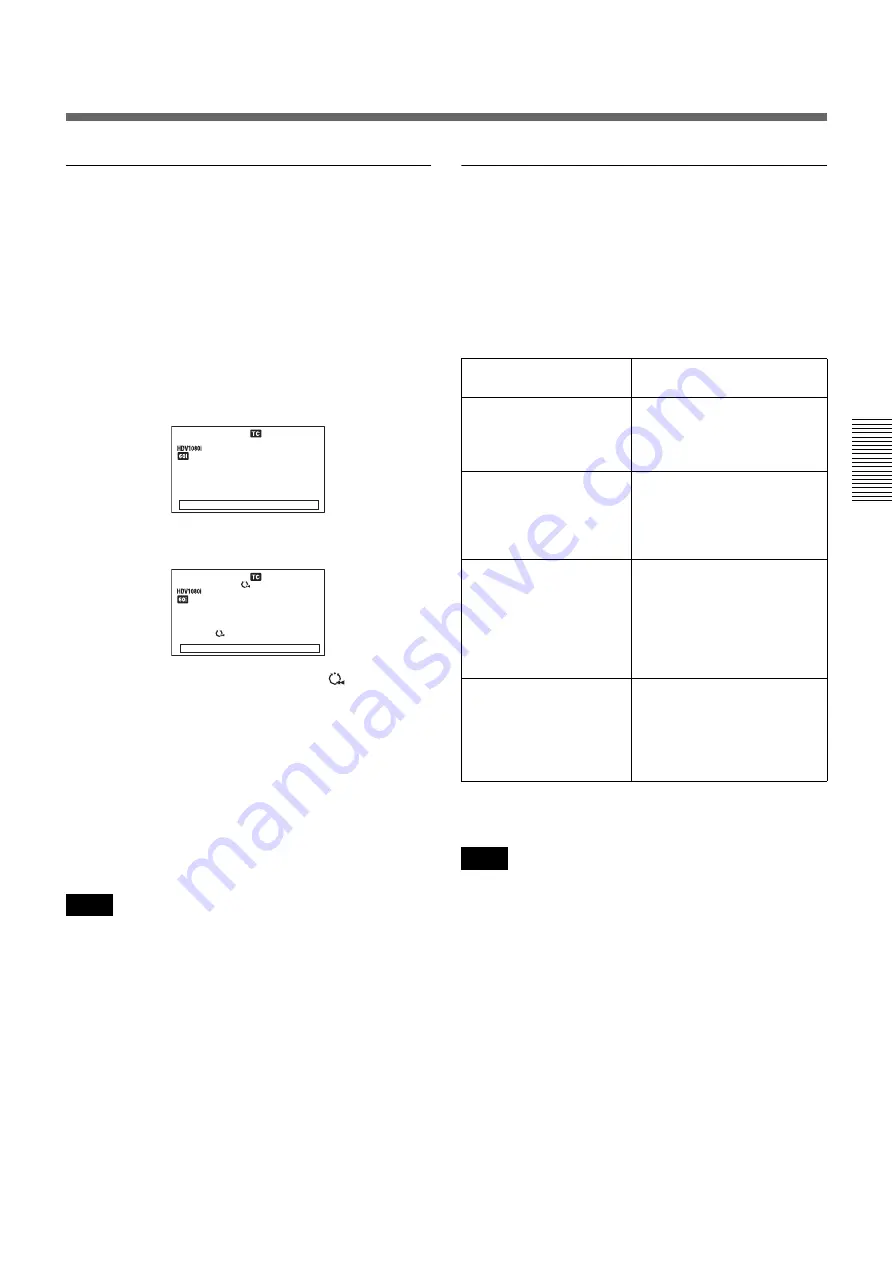
Chapter 4
Dubbing to Other Equipment Using the i.LINK Jack, Duplication, Audio Dubbing, and Connecting a Computer
63
Chap
ter
4
D
ub
b
ing t
o
O
ther Eq
uipme
n
t Us
ing
the i.
LI
NK J
a
c
k
, Dup
lic
at
ion,
A
udi
o
Du
b
b
ing
, and
Co
nnec
ting
a Comp
ut
er
Duplicating a series of tapes
While pausing duplication mode, you can change the
tape on the player. Therefore, you can duplicate a series
of tapes on a single tape.
To change the tapes
1
By playing back the tape on the player to the end or
by pressing the STOP button on the unit, confirm
that the player has entered the playback pause mode.
During pause, the confirmation display appears.
2
Eject the tape in the player, and load the other tape.
When [AUTO REW] is set to [ON],
is displayed.
You can eject the tape on the recorder to insert a new
tape at this time.
3
Press the
J
button.
Duplication starts again.
When [AUTO REW] is set to [ON], the newly
inserted tape is rewound automatically.
• When you change the source tapes, the beginning of
the connecting portion of the recorded content of the
work tape may be distorted.
• When you start duplication again, the beginning of the
recorded content of the work tape may be distorted as
playback starts again.
Detecting a blank portion during
duplication
If the unit detects a blank portion on the source tape
during duplication, it skips the blank portion
automatically, reducing the length of the recorded part
of the tape.
The operations of the player and recorder (the unit)
when a blank portion is detected are as follows:
The unit performs the above operations automatically to
reduce the blank portions of a tape during duplication.
• Depending on the specifications, the skip function may
not work on some players.
• When the unit resumes duplication, the first part of the
recorded portion on the source tape may be dropped on
the copied tape.
• A recorded portion of less than one minute between
two blank portions may not be duplicated.
Notes
[
X
] :
RESTART
Can adjust star t
position or change
cassette.
[
x
] :
END
DUPLICATE PLUS
00:12:34:12
PLAYER :
00:12:34:12
DUPLICATE PLUS
[
X
] :
RESTART
[
x
] :
END
Can adjust star t
position or change
cassette.
Detected status on
source tape
Player/Recorder (the unit)
operation
Detects a blank portion
Player: Continues playing the
tape.
Recorder: Continues
recording.
Certain number of
seconds after detection of
a blank portion
Player: Continues playing the
tape for another certain
number of seconds and
searches forward.
Recorder: Stops.
Detects next recorded
portion
Player: Rewinds the tape at
about –2 times its
normal speed to the
location immediately
before the blank
portion ends.
Recorder: Remains stopped.
Returns to the location
immediately before the
blank portion ends
Player: After entering the
playback pause mode,
starts playing the tape.
Recorder: After entering the
recording pause mode,
starts recording.
Notes
















































