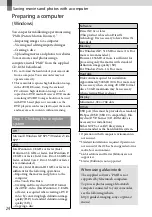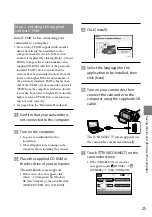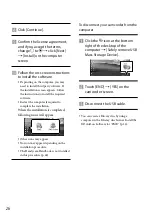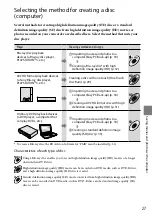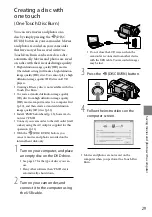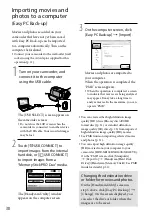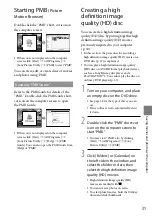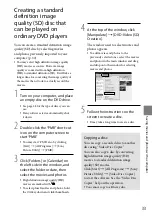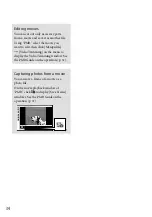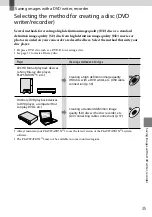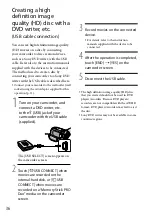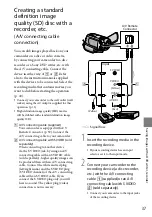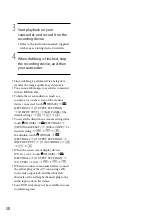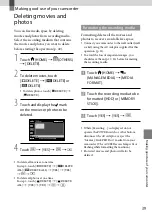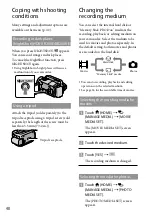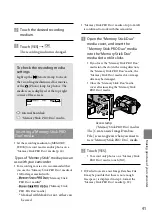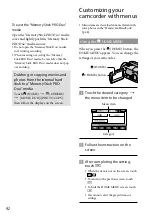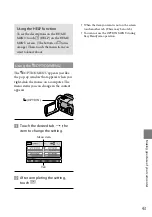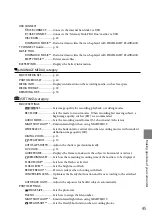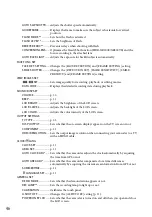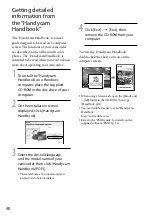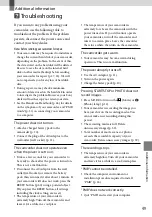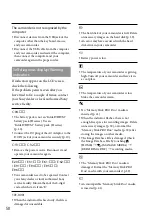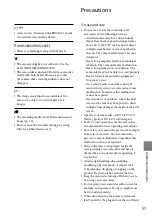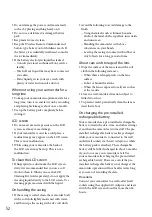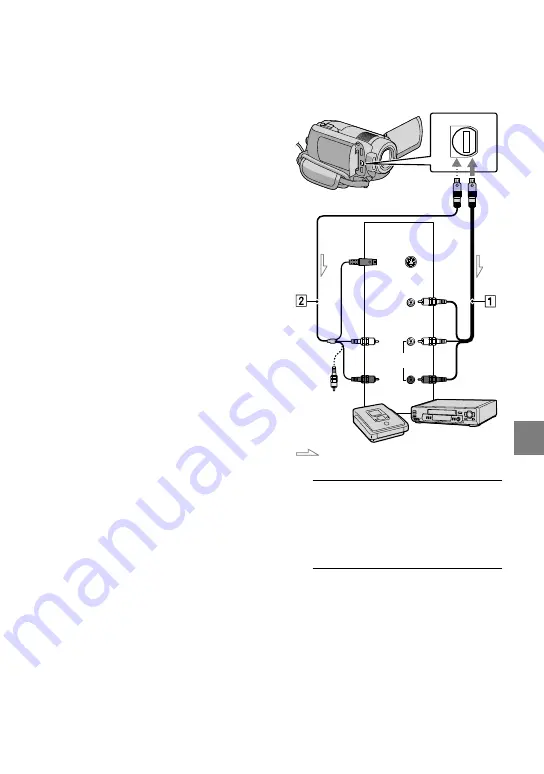
3
Sa
ving images with a DVD wr
iter
, r
ec
or
der
Creating a standard
definition image
quality (SD) disc with a
recorder, etc.
(A/V connecting cable
connection)
You can dub images played back on your
camcorder on a disc or video cassette,
by connecting your camcorder to a disc
recorder or a Sony DVD writer, etc. with
the A/V connecting cable. Connect the
device in either way of
or
. Refer
also to the instruction manuals supplied
with the devices to be connected. Select the
recording media that contains movies you
want to dub before starting the operation
(p. 40).
Connect your camcorder to the wall outlet (wall
socket) using the AC Adaptor supplied for this
operation (p. 11).
High definition image quality (HD) movies
will be dubbed with standard definition image
quality (SD).
A/V connecting cable (supplied)
Your camcorder is equipped with A/V
Remote Connector (p. 59). Connect the
A/V connecting cable to your camcorder.
A/V connecting cable with S VIDEO (sold
separately)
When connecting to another device
via the S VIDEO jack, by using an A/V
connecting cable with an S VIDEO cable
(sold separately), higher quality images can
be produced than with an A/V connecting
cable. Connect the white and red plug
(left/right audio) and the S VIDEO plug
(S VIDEO channel) of the A/V connecting
cable with an S VIDEO cable. If you
connect the S VIDEO plug only, you will
hear no sound. The yellow plug (video)
connection is not necessary.
1
Insert the recording media in the
recording device.
If your recording device has an input
selector, set it to the input mode.
2
Connect your camcorder to the
recording device (a disc recorder,
etc.) with the A/V connecting
cable
(supplied) or an A/V
connecting cable with S VIDEO
(sold separately).
Connect your camcorder to the input jacks
of the recording device.
Signal flow
A/V Remote
Connector
S VIDEO
VIDEO
(Yellow)
(White)
AUDIO
(Red)
Input
(Yellow)
Summary of Contents for Handycam HDR-XR100E
Page 63: ...63 ...