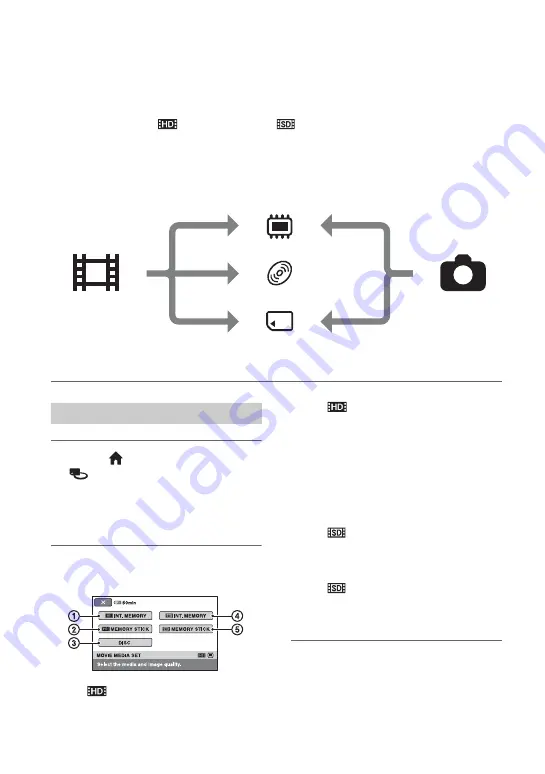
26
Step 5: Selecting the media
You can select the desired media for recording/playback/editing for either movies or still
images, according to your needs.
For the media for movies, set the internal memory
*
/disc/“Memory Stick PRO Duo,” and also
set the image quality (
(high definition) or
(standard definition)). For the media for
still images, set the internal memory
*
/“Memory Stick PRO Duo.” The default settings are
shown below.
HDR-UX9E/UX10E:
Movie: Disc
Still image: “Memory Stick PRO Duo”
**
HDR-UX19E/UX20E:
Movie: Internal memory
Still image: Internal memory
*
HDR-UX19E/UX20E
**
For HDR-UX9E/UX10E, the media for still images is fixed to “Memory Stick PRO Duo.”
1
Touch (HOME)
t
(MANAGE MEDIA)
t
[MOVIE
MEDIA SET].
The select screen of the media for
movies is displayed.
2
Touch the desired image quality
and media.
1
[
INT. MEMORY]
(HDR-UX19E/UX20E)
Media: Internal memory
Image quality: HD (high definition)
2
[
MEMORY STICK]
Media: “Memory Stick PRO Duo”
Image quality: HD (high definition)
3
[DISC]
Media: Disc
Image quality: HD (high definition) or SD
(standard definition)
The image quality will be selected in “Step
6” (p. 28).
4
[
INT. MEMORY]
(HDR-UX19E/UX20E)
Media: Internal memory
Image quality: SD (standard definition)
5
[
MEMORY STICK]
Media: “Memory Stick PRO Duo”
Image quality: SD (standard definition)
3
Touch [YES].
Internal Memory
*
Disc
“Memory Stick PRO Duo”
Movie
Still image
Selecting the media for movies
Summary of Contents for Handycam HDR-UX10E
Page 147: ......






























