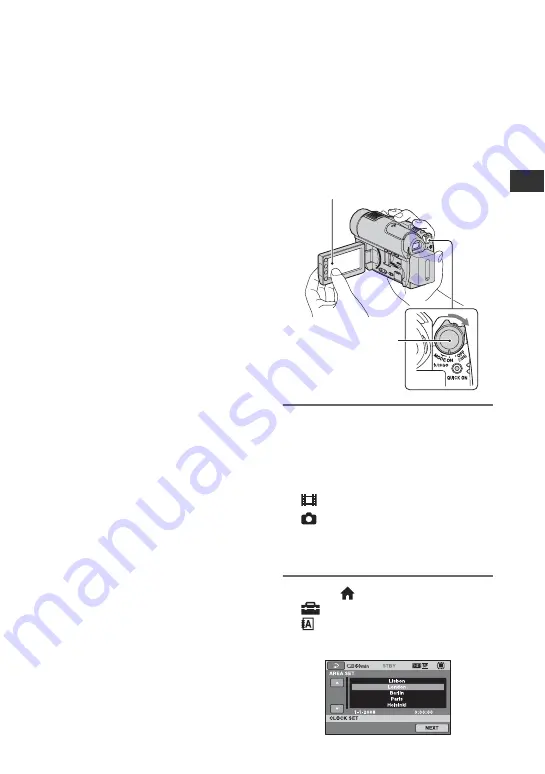
23
Ge
tt
in
g
S
ta
rte
d
• The power will not be supplied from the battery
as long as the AC Adaptor is connected to the
DC IN jack of your camcorder, even when the
power cord (mains lead) is disconnected from
the wall outlet (wall socket).
• When attaching an optional video light, it is
recommended that you use an NP-FH70 or NP-
FH100 battery pack.
• We do not recommend using an NP-FH30,
which only allows short recording and playback
times, with your camcorder.
On the charging/recording/playback time
• Times measured when using the camcorder at
25 °C (77 °F) (10 °C to 30 °C (50 °F to 86 °F) is
recommended).
• The recording and playback time will be shorter
when you use your camcorder in low
temperatures.
• The recording and playback time will be shorter
depending on the conditions under which you
use your camcorder.
On the AC Adaptor
• Use the nearby wall outlet (wall socket) when
using the AC Adaptor. Disconnect the AC
Adaptor from the wall outlet (wall socket)
immediately if any malfunction occurs while
using your camcorder.
• Do not use the AC Adaptor placed in a narrow
space, such as between a wall and furniture.
• Do not short-circuit the DC plug of the AC
Adaptor or battery terminal with any metallic
objects. This may cause a malfunction.
• Even if your camcorder is turned off, AC power
(mains) is still supplied to it while connected to
the wall outlet (wall socket) via the AC Adaptor.
Step 3: Turning the
power on and setting
the date and time
Set the date and time when using this
camcorder for the first time. If you do not
set the date and time, the [CLOCK SET]
screen appears every time you turn on your
camcorder or change the POWER switch
position.
1
While pressing the green button,
slide the POWER switch
repeatedly in the direction of the
arrow until the respective lamp
lights up.
(Movie):
To record movies
(Still):
To record still images
When turning your camcorder on for the
first time, go to step
3
.
2
Touch (HOME)
t
(SETTINGS)
t
[CLOCK/
LANG]
t
[CLOCK SET].
The [CLOCK SET] screen appears.
POWER switch
Touch the button on the LCD screen.
Continued
,
Summary of Contents for Handycam HDR-UX10E
Page 147: ......






























