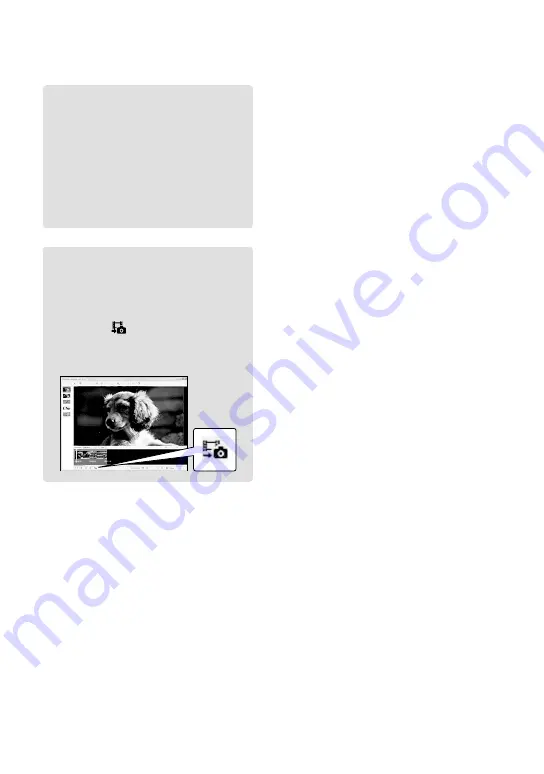
3
Editing movies
You can cut out only necessary parts
from a movie and save it as another file.
Using “PMB,” select the movie you
want to edit, then click [Manipulate]
[Video Trimming] on the menu to
display the Video Trimming window. See
“PMB Guide” on the operation (p. 33).
Capturing photos from a movie
You can save a frame of a movie as a
photo file.
On the movie playback window of
“PMB,” click to display [Save Frame]
windows. See “PMB Guide” on the
operation (p. 33).
Click






























