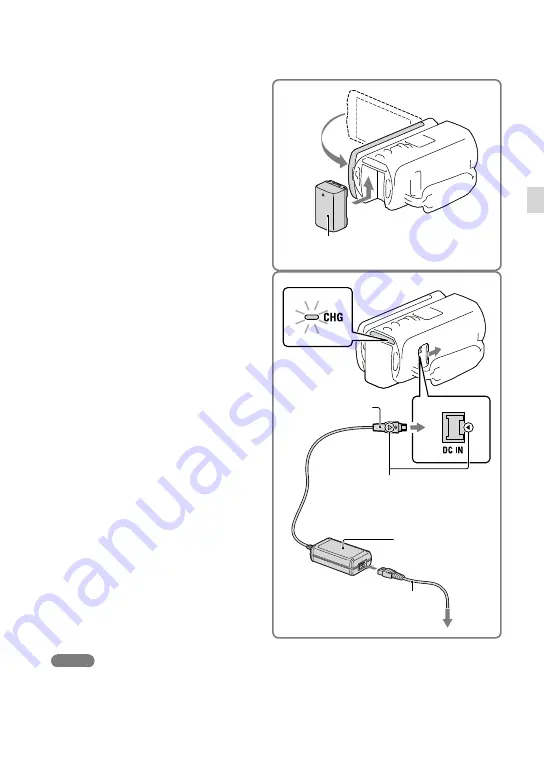
1
US
G
etting star
ted
Charging the battery pack
1
Close the LCD screen and attach
the battery pack.
2
Connect the AC Adaptor (
) and
the power cord (mains lead) (
) to
your camcorder and the wall outlet
(wall socket).
The CHG (charge) lamp turns on.
The CHG (charge) lamp turns off when the
battery pack is fully charged. Disconnect the
AC Adaptor from the DC IN jack of your
camcorder.
Notes
You cannot attach any “InfoLITHIUM” battery pack other than the V series to your camcorder.
We do not recommend using an NP-FV30, which only allows short recording and playback times, with
your camcorder.
In the default setting, the power turns off automatically if you leave your camcorder without any
operation for about 2 minutes, to save battery power ([Power Save] p. 59).
CHG (charge)
lamp
Align the
mark on the
DC plug with that on the
DC IN jack
To the wall outlet (wall socket)
DC plug
DC IN jack
Battery pack






























