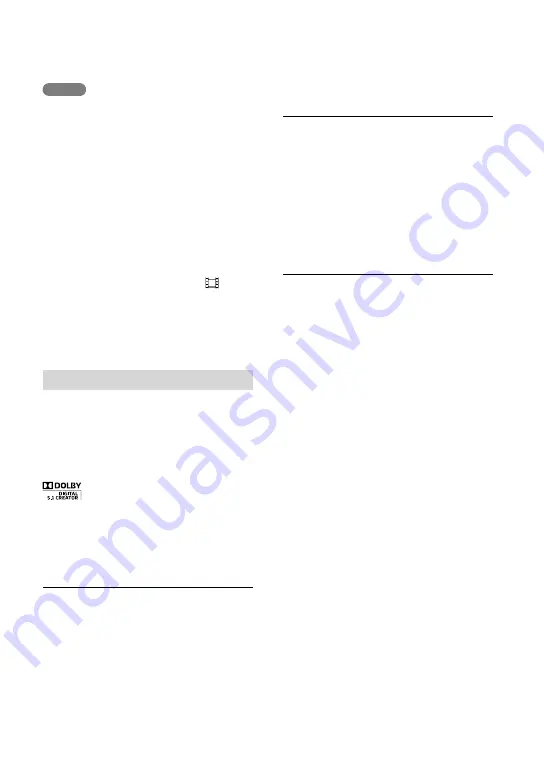
GB
Notes
Refer to the instruction manuals of the TV as
well.
Use the supplied AC Adaptor as the power
source (p. 19).
If the TV does not have the HDMI input
jack, use an AV Cable (sold separately) for
connection.
When movies are recorded with standard
definition image quality (STD), they are played
back in standard definition image quality (STD)
even on a high definition TV.
When you play back standard definition image
quality (STD) movies on a 4:3 TV that is not
compatible with the 16:9 signal, set [
Wide
Mode] to [4:3] to record movies with 4:3 aspect
ratio.
If you connect your camcorder to the TV using
more than one type of cable to output images,
HDMI output takes priority.
Enjoying 5.1ch surround sound
In the default setting, you can record Dolby
Digital 5.1ch surround sound with the
built-in microphone. Realistic sound can be
enjoyed when playing a movie on devices
that support 5.1ch surround sound input.
When your TV is monaural (When
your TV has only one audio input
jack)
Connect the yellow plug of an AV Cable
(sold separately) to the video input jack
and connect the white (left channel) or red
(right channel) plug to the audio input jack
of your TV or VCR.
When connecting to your TV via a
VCR
Connect your camcorder to the LINE IN
input on the VCR using an AV Cable (sold
separately). Set the input selector on the
VCR to LINE (VIDEO 1, VIDEO 2, etc.).
Setting the aspect ratio supported by the TV:
[TV Type] (p. 53)
On “Photo TV HD”
This camcorder is compatible with the
“Photo TV HD” standard. “Photo TV
HD” allows for highly-detailed, photo-like
depiction of subtle textures and colors.
By connecting Sony’s Photo TV HD-
compatible devices using an HDMI cable
*
,
a whole new world of photos can be
enjoyed in breathtaking HD quality.
*
The TV will automatically switch to the
appropriate mode when displaying photos.






























