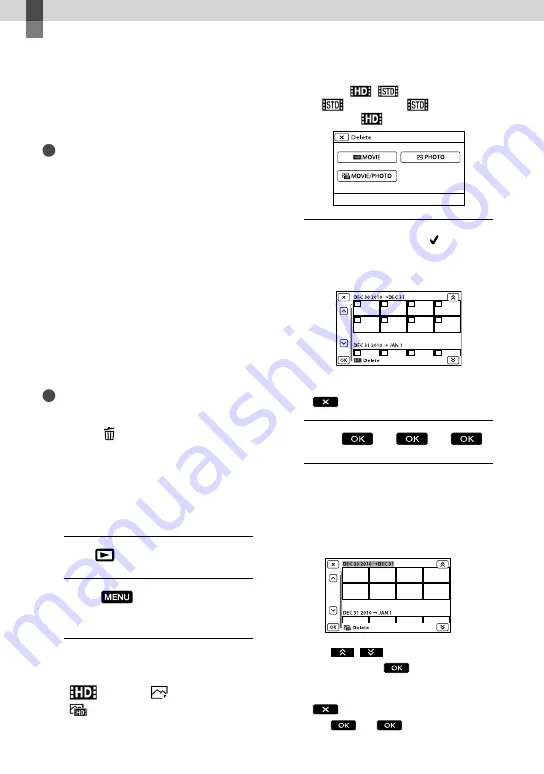
US
Advanced operations
Deleting movies and
photos
You can free media space by deleting
movies and photos from recording media.
Notes
You cannot restore images once they are
deleted. Save important movies and photos in
advance.
Do not remove the battery pack or the AC
Adaptor from your camcorder while deleting
the images. It may damage the recording media.
Do not eject the memory card while deleting
images from the memory card.
You cannot delete protected movies and photos.
Undo the protection of the movies and photos
to delete them, before you try to delete them.
The demonstration movie on your camcorder
is protected.
If you delete movies/photos that are included
in saved scenarios, the scenarios will also be
deleted.
Tips
If you start playing back an image by selecting it
from the Event Index screen, you can delete the
image using on the playback screen.
To delete all images recorded in the recording
media, and recover all the recordable space of
the media, format the media.
Reduced-size images which enable you to view
many images at the same time on an index
screen are called “thumbnails.”
1
Press
(View Images) (p. 29).
2
Touch
(MENU)
[Edit/
Copy]
[Delete].
3
To select and delete movies,
touch [Multiple Images]
[
MOVIE]/[
PHOTO]/
[
MOVIE/PHOTO].
When [
/
Setting] is set to
[
STD Quality],
appears
instead of
.
4
Touch and display the mark
on the movies or photos to be
deleted.
Touch and hold the desired thumbnail so
that you can confirm the image. Touch
to return to the previous screen.
5
Touch
.
To delete all movies/photos in an event
at one time
In step 3, touch [All In Event].
Touch
/
to select the desired
event, then touch
.
Touch and hold the desired thumbnail so
that you can confirm the image. Touch
to return to the previous screen.
Touch
.
Summary of Contents for Handycam HDR-PJ50
Page 77: ...77 US Quick reference ...
















































