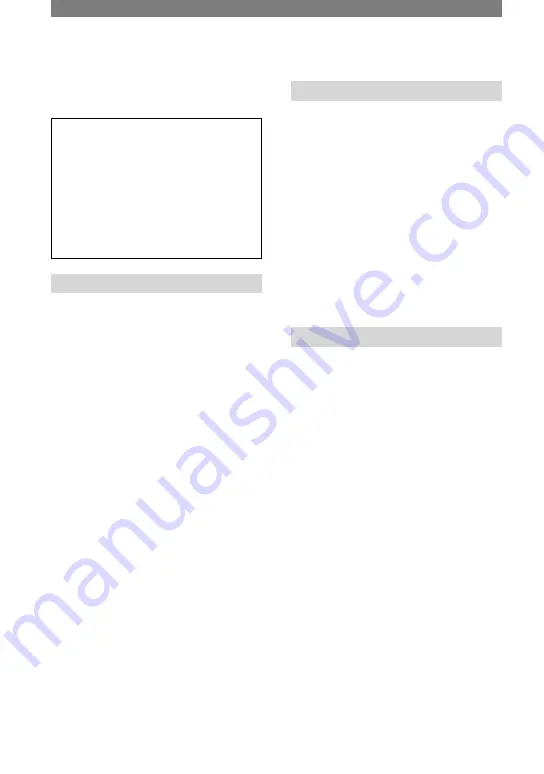
72
HDR-HC1E 2-631-478-11(1)
Connecting to a
computer
When connecting your camcorder to the
computer, you can operate the followings:
Copy the still images on a “Memory
Stick Duo” to the computer
p. 72
Copy the movie in the HDV format on a
tape to the computer
p. 75
Copy the movie in the DV format on a
tape to the computer
p. 75
About connection
There are 2 ways to connect your
camcorder to a computer:
– USB cable (supplied)
When copying pictures on a “Memory Stick Duo”
– i.LINK cable (optional)
When copying pictures on a tape
Notes on connecting to a computer
• When you are using a USB cable (supplied)
or an i.LINK cable (optional) to connect your
camcorder to a computer, make sure you
insert the connector in the correct direction.
If you insert the connector forcibly, it may be
damaged, and causes a malfunction of your
camcorder.
• You cannot do the followings:
– Copying pictures on a tape to a computer with
a USB cable (supplied).
– Copying pictures on a “Memory Stick
Duo” to a computer with an i.LINK cable
(optional).
• Remove the USB cable according to the correct
procedure when disconnecting it from the
computer (p. 74).
Copying still images
to a computer
System requirements
For Windows users
• OS: Windows 2000 Professional/Windows
Millennium Edition/Windows XP Home
Edition/Windows XP Professional
Standard installation is required. Operation is
not assured if the above OS has been upgraded.
• CPU: MMX Pentium 200MHz or faster
• Others: USB port (This must be provided as
standard)
For Macintosh users
• OS: Mac OS 9.1/9.2 or Mac OS X (v10.1/
v10.2/v10.3)
• Others: USB port (This must be provided as
standard)
Using the USB cable (supplied)
• You can do this operation with the standard
driver of your computer. You do not need to
install a software.
• If your computer has a Memory Stick slot,
insert the “Memory Stick Duo” on which
pictures are recorded into the Memory Stick
Duo Adaptor (supplied), then insert it into the
Memory Stick slot on your computer to copy
still images to the computer.
• When using a “Memory Stick PRO Duo”
and your computer is not compatible with it,
connect your camcorder with the USB cable
(supplied) instead of using the Memory Stick
slot on the computer.
Summary of Contents for Handycam HDR-HC1E
Page 21: ...21 Getting Started ...
















































