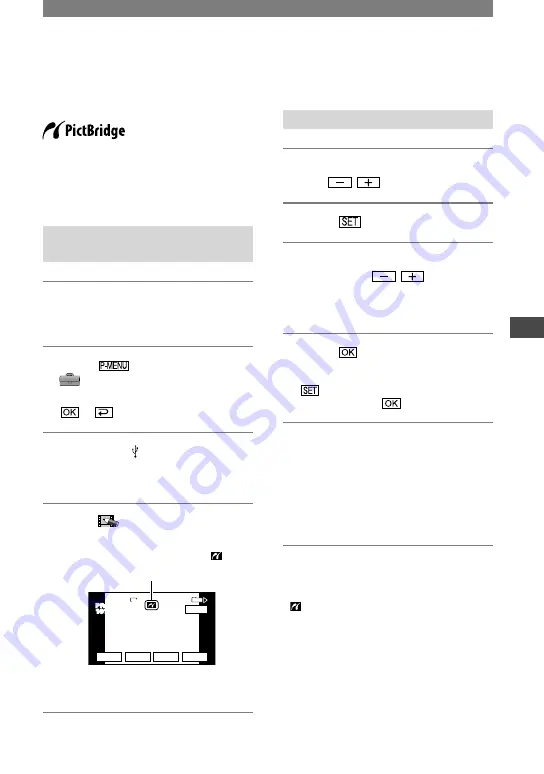
69
Dubbing/Editing
HDR-HC1E 2-631-478-11(1)
Continued
Printing recorded images
(PictBridge compliant printer)
You can print out pictures using a
PictBridge compliant printer without
connecting the camcorder to a computer.
Connect your camcorder to the AC Adaptor
to supply power from the wall socket.
Insert the “Memory Stick Duo” on which
still images are stored into your camcorder
and turn on the power of the printer.
Connect your camcorder to the
printer
1
Slide the POWER switch down to
turn on the PLAY/EDIT lamp.
2
Touch
[MENU]
(STANDARD SET)
[USB
SELECT]
[PictBridge PRINT]
.
3
Connect the (USB) jack of your
camcorder to the printer using
the USB cable (supplied).
4
Touch
(PICT.APPLI.)
[PictBridge PRINT].
101-0001
SET
+
-
101
1 / 10
END
1920
EXEC
101-0001
When connection is complete,
(PictBridge connecting) appears
on the screen.
One of the images stored on the
“Memory Stick Duo” will be displayed.
• We cannot guarantee the operation of models
that are not PictBridge compatible.
Printing
1
Select the image to be printed
with
/
.
2
Touch
[COPIES].
3
Select the number of copies to be
printed with
/
.
You can set a maximum of 20 copies of
one image to be printed.
4
Touch
[END].
To print the date on the image, touch
[DATE/TIME]
[DATE] or
[DAY&TIME]
.
5
Touch [EXEC]
[YES].
When printing is finished, [Printing...]
disappears and the image selection
screen appears again.
Touch [END] when printing is
completed.
• Refer also to the operating instructions for the
printer to be used.
• Do not attempt the following operations when
is on the screen. The operations may not be
performed properly.
– Operating the POWER switch.
– Disconnect the USB cable (supplied) from
the printer.
– Removing the “Memory Stick Duo” from
your camcorder.
• If the printer stops working, disconnect the
USB cable (supplied), turn the printer off and
on again and restart the operation from the
beginning.
Summary of Contents for Handycam HDR-HC1E
Page 21: ...21 Getting Started ...






























