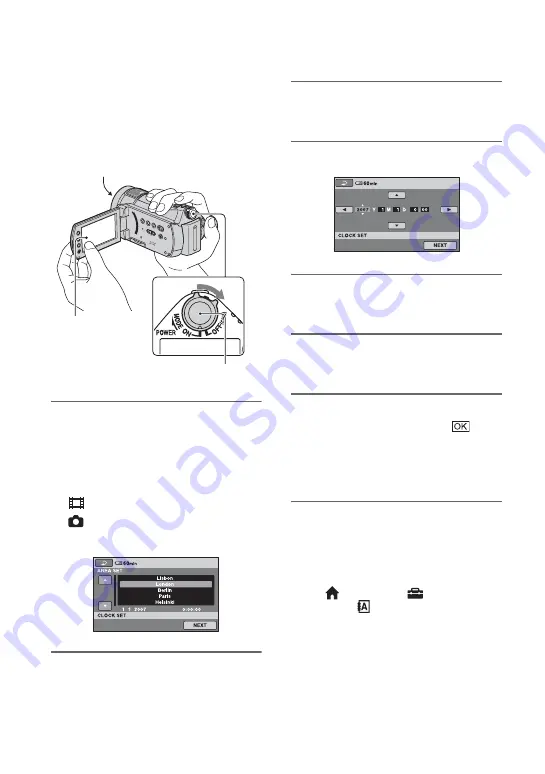
20
Step 3: Turning the power on and setting the
date and time
Set the date and time when using this
camcorder for the first time. If you do not
set the date and time, the [CLOCK SET]
screen appears every time you turn on your
camcorder or change the POWER switch
position.
1
While pressing the green button,
slide the POWER switch
repeatedly in the direction of the
arrow until the respective lamp
lights up.
(Movie):
To record movies
(Still):
To record still images
The [CLOCK SET] screen appears.
2
Select the desired geographical
area with
v
/
V
, then touch [NEXT].
3
Set [SUMMERTIME], then touch
[NEXT].
4
Set [Y] (year) with
v
/
V
.
5
Select [M] with
b
/
B
, then set the
month with
v
/
V
.
6
Set [D] (day), hour and minute in
the same way, then touch [NEXT].
7
Make sure that the clock is
correctly set, then touch
.
The clock starts.
You can set any year up to the year
2037.
To turn off the power
Slide the POWER switch to OFF (CHG).
To reset the date and time
Touch
(HOME)
t
(SETTINGS)
t
[CLOCK/
LANG]
t
[CLOCK
SET], and set the date and time.
b
Notes
• If you do not use your camcorder for
about 3
months
, the built-in rechargeable battery gets
discharged and the date and time settings may
be cleared from the memory. In that case,
charge the built-in rechargeable battery and then
set the date and time again (p. 95).
Touch the button
on the LCD
screen.
POWER switch
Lens cover
















































