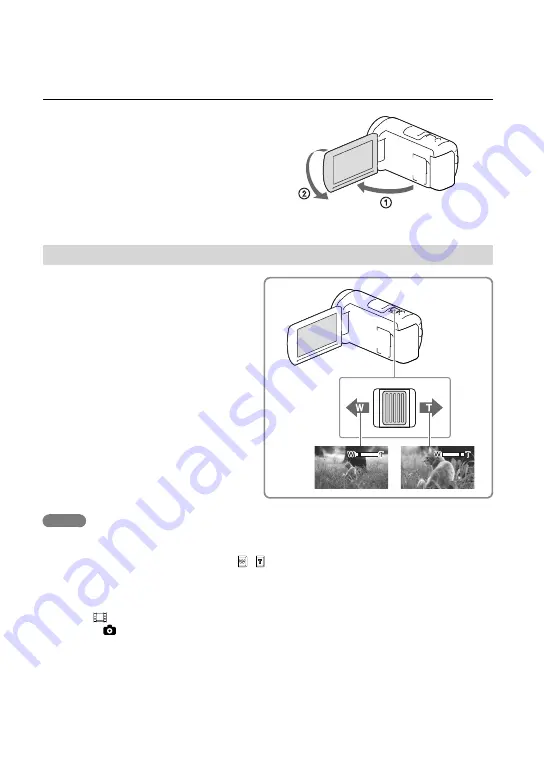
0
GB
To record in mirror mode
Open the LCD panel 90 degrees to the
camcorder (
), then rotate it 180 degrees to
the lens side (
).
A mirror-image of the subject appears on the
LCD screen, but the image will be normal
when recorded.
Zooming
Move the power zoom lever to
magnify or reduce the size of the
image.
W (Wide angle): Wider range of view
T (Telephoto): Close view
You can magnify images up to 55 times
(Extended Zoom) the original size with the
power zoom lever.
Move the power zoom lever slightly for a slower
zoom. Move it further for a faster zoom.
Notes
Be sure to keep your finger on the power zoom lever. If you move your finger off the power zoom lever,
the operation sound of the power zoom lever may also be recorded.
You cannot change the zoom speed with the / button on the LCD screen.
The minimum possible distance between camcorder and subject while maintaining sharp focus is about
1 cm (about 13/32 in.) for wide angle and about 80 cm (about 31 1/2 in.) for telephoto.
You can magnify images up to 30 times using optical zooming in the following cases:
When [
SteadyShot] is set to other than [Active]
When the (Photo) mode is selected
Further zooming: [Digital Zoom] (p. 50)






























