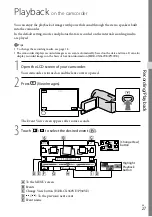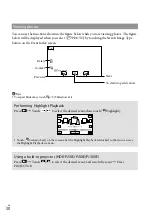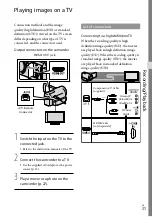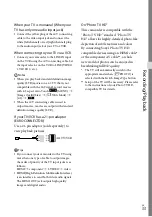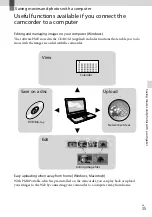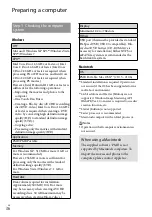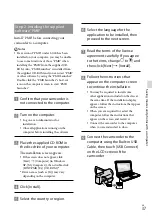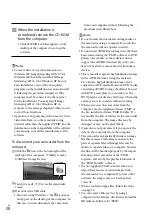GB
When the installation is
completed, remove the CD-ROM
from the computer.
Click (PMB icon) that appears on the
desktop of the computer to start up the
software.
Notes
To create discs or use other functions on
Windows XP, Image Mastering API v2.0 for
Windows XP should be installed. If Image
Mastering API v2.0 for Windows XP has not
been installed yet, select it from required
programs on the installation screen and install
it following the procedures displayed. (The
computer must be connected to the internet
for the installation.) You may install Image
Mastering API v2.0 for Windows XP in
response to the message displayed when you try
to start those functions.
Operation is not guaranteed if you read or write
video data from or to the camcorder using
software other than the supplied “PMB.” For the
information on the compatibility of the software
you are using, consult the manufacturer of the
software.
To disconnect your camcorder from the
computer
Click the icon at the bottom right of the
desktop of the computer
[Safely remove
USB Mass Storage Device].
Touch [Cancel]
[Yes] on the camcorder
screen.
Disconnect the USB cable.
If you are using Windows 7, the icon may
not appear on the desktop of the computer. In
this case, you can disconnect the camcorder
from your computer without following the
procedures described above.
Notes
Do not format the internal recording media of
the camcorder using a computer. If you do this,
the camcorder will not operate correctly.
Do not insert AVCHD recording discs that have
been created using the “PMB” software to DVD
players or recorders, as these devices do not
support the AVCHD standard. If you do, you
may not be able to remove the disc from these
devices.
This camcorder captures high definition footage
in the AVCHD format. Using the enclosed
PC software, high definition footage can be
copied onto DVD media. However, DVD media
containing AVCHD footage should not be used
with DVD based players or recorders, as the
DVD player/recorder may fail to eject the media
and may erase its contents without warning.
When you access the camcorder from the
computer, use the supplied software “PMB” or
the pre-installed software “PMB Portable.” Do
not modify the files or folders on the camcorder
from the computer. The image files may be
damaged or may not be played back.
Operation is not guaranteed, if you operate the
data on the camcorder from the computer.
The camcorder automatically divides an image
file that exceeds 2 GB or larger and saves the
parts as separate files. All image files may be
shown as separate files on a computer, however,
the files will be handled properly by the import
function of the camcorder or the “PMB”
software, and also by the playback function of
the “PMB Portable” software.
Use the supplied “PMB” software when you
import long movies or edited images from
the camcorder to a computer. If you use other
software, the images may not be imported
correctly.
When you delete image files, follow the steps
on page 34.
You can create a Blu-ray disc by using a
computer with a Blu-ray disc burner. Install the
BD Add-on Software for “PMB.”
Summary of Contents for Handycam HDR-CX360E
Page 75: ......