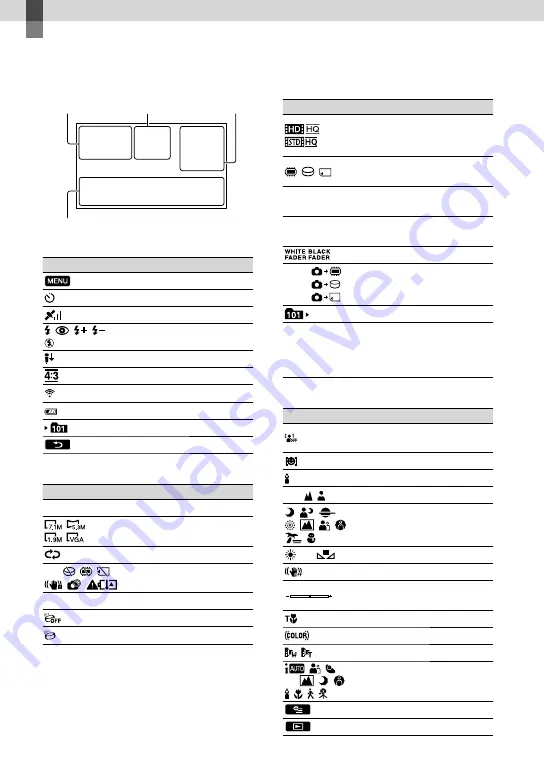
70
GB
Quick reference
Screen indicators
Upper left
Indicator
Meaning
MENU button
Self-timer recording
GPS tracking status
Flash / REDEYE REDUC
MICREF LEVEL low
WIDE SELECT
BLT-IN ZOOM MIC
60 min
Remaining battery
Recording folder
Return button
Center
Indicator
Meaning
[STBY]/[REC]
Recording status
Photo size
Slide show set
Warning
Playback mode
Drop sensor off
Drop sensor activated
Upper right
Indicator
Meaning
Recording image quality
(HD/STD) and recording
mode (FX/FH/HQ/LP)
Recording/playback/
editing media
0:00:00
Counter (hour:minute:
second)
[00min]
Estimated recording
remaining time
FADER
9999
9999
9999
Approximate number of
recordable photos and
recording media
Playback folder
100/112
Current playing movie or
photo/Number of total
recorded movies or photos
Bottom
Indicator
Meaning
[FACE DETECTION] set
to [OFF]
SMILE DETECTION
LOW LUX
Manual focus
SCENE SELECTION
White balance
SteadyShot off
SPOT MTR/FCS / SPOT
METER / EXPOSURE
TELE MACRO
X.V.COLOR
CONVERSION LENS
INTELLIGENT AUTO
OPTION button
VIEW IMAGES button
Upper left
Center
Upper right
Bottom
Summary of Contents for Handycam HDR-CX300E
Page 75: ......







































