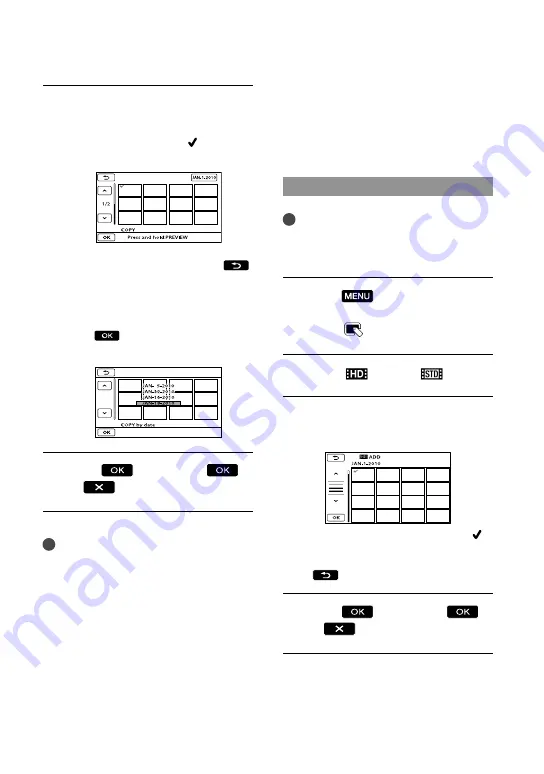
4
US
Select the photo to be copied.
[COPY by select]: Touch the photo to
be copied, and mark with . You can
select multiple photos.
Press and hold the image down on the
screen to confirm the image. Touch
to return to the previous screen.
[COPY by date]: Select the recording
date of the photo to be copied, then
touch
. You cannot select multiple
dates.
Touch
[YES]
.
Tips
To check the copied photos after copying
is finished, select [MEMORY CARD] on
[PHOTO MEDIA SET] and play them back
(p. 18).
Using the Playlist of
movies
The Playlist is a list showing thumbnails of
the movies that you have selected.
The original movies are not changed even
if you edit or erase the movies added to the
Playlist.
Creating the Playlist
Notes
High definition image quality (HD) movies and
standard definition image quality (STD) movies
are added to an individual Playlist.
Touch
(MENU)
[Show
others]
[PLAYLIST EDIT]
(under
[EDIT] category).
Touch [
ADD] or [
ADD].
Touch the movie to be added to
the Playlist.
The selected movie is marked with .
Press and hold the image down on the
LCD screen to confirm the image. Touch
to return to the previous screen.
Touch
[YES]
.






























