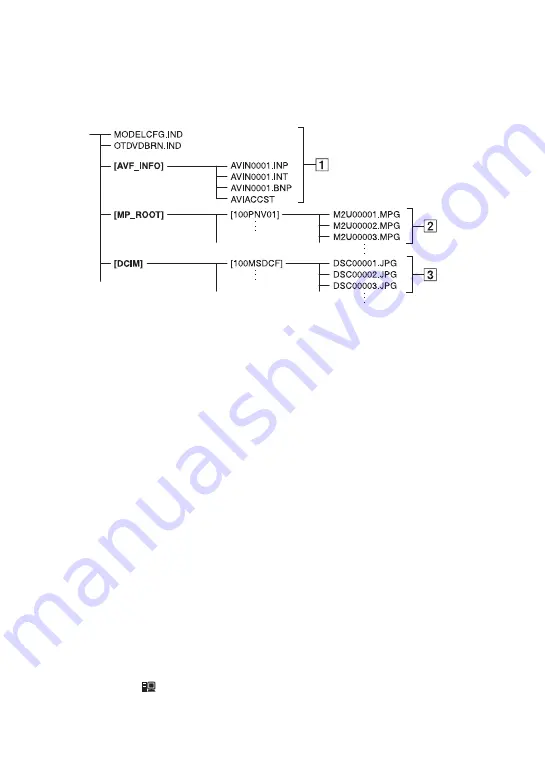
92
The files/folder structure are shown below. You do not usually need to acknowledge the files/
folder structure, when recording/playing back images on a camcorder. To enjoy still images or
movies by connecting to a computer, refer to “Computer Application Guide,” then use the
supplied application.
1
Image management files
The files are defaulted as hidden files and
not usually displayed. When you delete
the files, you cannot record/playback the
images correctly.
2
Movie files (MPEG2 files)
The extension of the files is “.MPG”. The
maximum size is 2GB. When the capacity
of a file exceeds 2GB, the file becomes
divided.
The file numbers go up automatically.
When the file numbers exceeds 9,999,
another folder is created to store new
movie files.
The folder name goes up: [100PNV01]
t
[101PNV01]
3
Still image files (JPEG files)
The extension of the files is “.JPG”. The
file numbers go up automatically. When
the capacity of a file number exceeds
9,999, another folder is created to store
new image files.
The folder name goes higher as shown
here: [100MSDCF]
t
[101MSDCF]
• You can access from the computer when you set
[USB SELECT] to [
HDD] (p.56) on the hard
disk of the camcorder by connecting the USB
cable to your computer.
• Do not modify the files or folders on the
camcorder through the computer without using
the supplied computer application. The image
files may be destroyed or may not be played back.
• Operation is not guaranteed, if you perform the
above operation without using the supplied
computer application.
• When you delete image files, see the steps on page
43. Do not delete the image files on the camcorder
directly from the computer.
• Do not format the hard disk of the camcorder
using the computer. It may not operate correctly.
• When the file extensions are not displayed on the
screen of the computer, see “Troubleshooting” in
the “Computer Application Guide”.
• Do not copy the files on the hard disk of the
camcorder from the computer. Operation is not
guaranteed.
• When the folder number shows 999 and file
number exceeds 9,999, recording may not be
possible. In this case, perform [HDD FORMAT]
(p.57).
For DCR-SR90E only:
• You cannot copy data on the hard disk of the
camcorder from the computer.
Files on the camcorder hard disk/folder structure
Summary of Contents for Handycam DCR-SR100E
Page 9: ...9 ...
Page 23: ...23 Easy Handycam using your camcorder with automatic settings ...
Page 31: ...31 Recording Playback ...
Page 45: ...45 Recording Playback ...












































