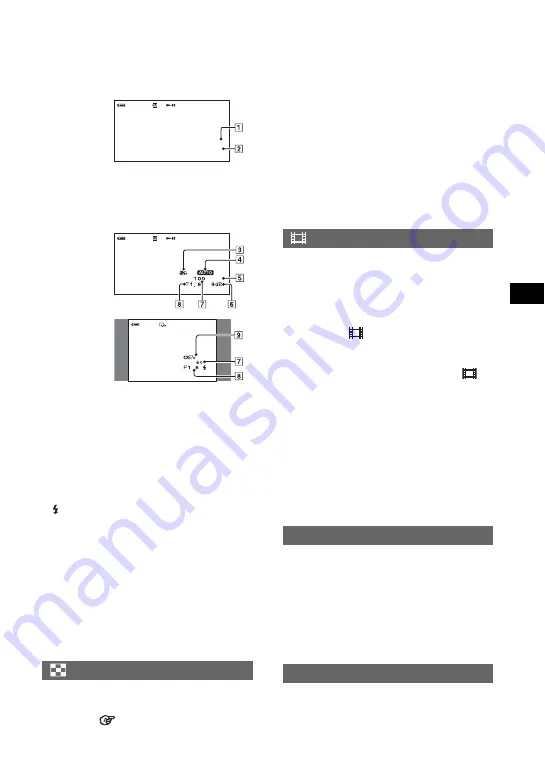
61
Usi
n
DATE/TIME
1
Date
2
Time
CAMERA DATA
3
SteadyShot off
4
Exposure
5
White balance
6
Gain
7
Shutter speed
8
Aperture value
9
Exposure value
•
appears for an image recorded using a flash.
• The data code is displayed on the TV screen, if
you connect your camcorder to a TV.
• The indicator toggles through the following
sequences as you press DATA CODE on the
Remote Commander: DATE/TIME
t
CAMERA DATA
t
OFF (no indication).
• Depending on the hard disk condition of the
camcorder, bars [--:--:--] appear.
• The setting returns to [OFF] after you remove the
power source for more than five minutes.
You can select the number of thumbnails that
appear on the VISUAL INDEX screen.
Thumbnail Glossary
B
ZOOM LINK
Change the number of thumbnails (6 or 12)
with the zoom lever on your camcorder.
*
6IMAGES
Displays thumbnails of 6 images.
12IMAGES
Displays thumbnails of 12 images.
*
You can operate with the zoom buttons on the
LCD frame or on the Remote Commander.
B
AUTO
Displays the remaining hard disk free space
for about eight seconds as described below.
– When your camcorder recognizes the free
hard disk space, with the POWER switch
is set to
(Movie)
– When you press DISP/BATT INFO to
switch the screen display from off to on,
with the POWER switch is set to
(Movie)
– When the available free space of the hard
disk remains less than five minutes for
movies
– When you start recording from the line
input (For DCR-SR100E only)
ON
Always displays the remaining hard disk
free space indicator.
The default setting is [ON] so that you can
use the supplied Remote Commander (p.39).
• Set to [OFF] to prevent your camcorder from
responding to a command sent by other device’s
remote control.
• The setting returns to [ON] after you remove the
power source for more than five minutes.
The camera recording lamp will not light up
during recording when you set this to [OFF].
(The default setting is [ON].)
DISPLAY
60min
00:00:00
1 1 2006
1:12:34
AWB
60min
00:00:00
Movie
60min
10/10
Still image
REMAINING
REMOTE CTRL (Remote control)
REC LAMP (Recording lamp)
Continued
,
Summary of Contents for Handycam DCR-SR100E
Page 9: ...9 ...
Page 23: ...23 Easy Handycam using your camcorder with automatic settings ...
Page 31: ...31 Recording Playback ...
Page 45: ...45 Recording Playback ...
















































