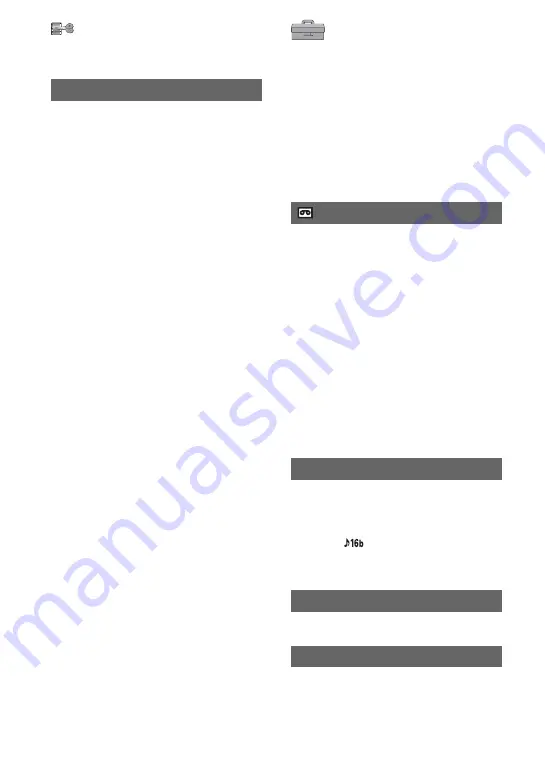
46
EXEC
The most recently recorded picture is
played back for about 5 seconds and then
stops automatically.
CANCEL
Stops [END SEARCH].
b
Notes
• After ejecting the cassette, the END SEARCH
function is not available.
END SEARCH
STANDARD SET
menu
Settings while recording on a tape or other
basic settings
The default settings are marked with
B
.
The indicators in parentheses appear when
the items are selected.
See page 30 for details on selecting
menu items.
B
SP (
SP
)
Records in the SP (Standard Play) mode on
a cassette.
LP (
LP
)
Increases the recording time to 1.5 times
the SP mode (Long Play).
b
Notes
• If you record in the LP mode, pictures may
appear mosaic-like or sound may be interrupted
when you play back the tape on other
camcorders or VCRs.
• When you mix recordings in the SP mode and in
the LP mode on one tape, the playback picture
may be distorted or the time code may not be
written properly between the scenes.
B
12BIT
Records in the 12-bit mode (2 stereo
sounds).
16BIT (
)
Records in the 16-bit mode (1 stereo sound
with high quality).
See page 22.
See page 45.
REC MODE (Recording mode)
AUDIO MODE
VOLUME
AUDIO MIX
EDIT/PLAY menu (Continued)
Summary of Contents for Handycam DCR-HC47E
Page 95: ......






























