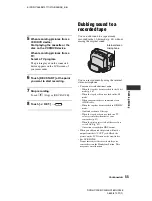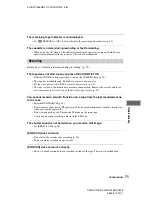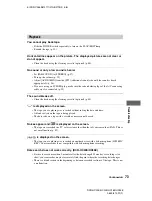66
E:\SONY\2659812111\01GB06COM_E.fm
DCR-HC23E/HC24E/HC26E/HC35E
2-659-812-
11
(1)
2
Prepare the power source for the
camcorder.
Use the supplied AC Adaptor as the
power source since it takes a few hours
to create a DVD.
3
Slide the POWER switch
repeatedly to turn on the PLAY/
EDIT lamp.
4
Insert a recorded cassette into
your camcorder.
5
Connect your camcorder (DCR-
HC23E/HC24E/HC26E) or the
Handycam Station (DCR-HC35E)
to a computer via an i.LINK cable
(p. 65).
• When you connect your camcorder to a
computer, make sure you insert the
connector in the correct way. If you insert
the connector forcibly, damage may occur
and cause camcorder malfunction.
• For details, see “First Step Guide” (p. 64).
6
Touch
t
[PAGE2]
t
[BURN DVD]
t
.
“Click to DVD” starts up and the on-
screen instructions appear on your
computer.
7
Place a writable DVD in the disc
drive of the computer.
8
Touch [EXEC] on the screen of
your camcorder.
The status of the operation on your
computer is displayed on the LCD
screen of your camcorder.
[CAPTURING]: The picture recorded
on the tape is being copied to the
computer.
[CONVERTING]: The picture is being
converted to the MPEG2 format.
[WRITING]: The picture is being
written onto the DVD.
• If you use a DVD-RW/+RW which has
other data stored on it, the message [This is
a recorded disc. Delete and overwrite?]
appears on the LCD screen of your
camcorder. When you touch [EXEC], the
existing data is erased and new data is
written.
9
Touch [
END] to finish creating
a DVD.
The disc tray comes out automatically.
To create another DVD with the same
content, touch [EXEC].
The disc tray comes out. Place a new
writable DVD in the disc drive. Then,
repeat step 8 and 9.
BURN DVD
START
0:00:00:00
CREATE DVD?
EXEC
CAN-
CEL
60min
BURN DVD
COMPLETED
0:00:00:00
C r e a t e a n o t h e r
c o p y ?
D i s c t r a y
o p e n s .
EXEC
60min
END
Creating a DVD (Direct Access to “Click to DVD”) (Continued)