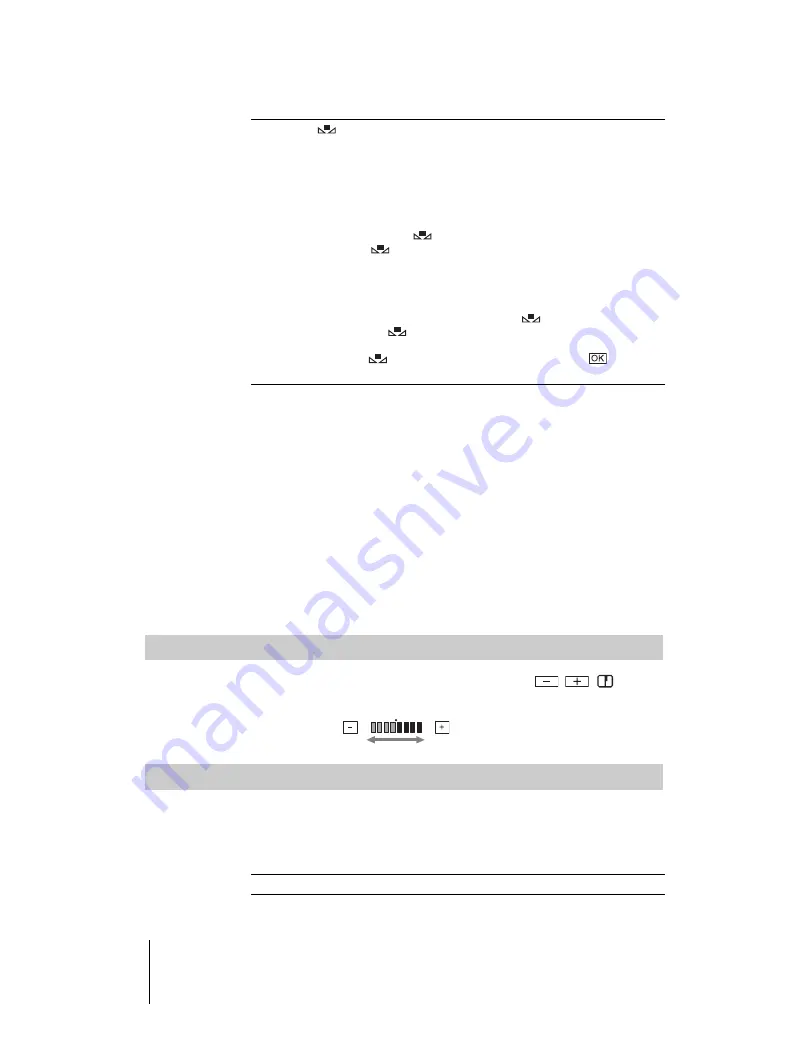
E:\##SONY\0525 830335S DCR-HC1000(GB)\206739111DCRHC1000CEH\01UC06MENU.fm
master:Right
Using the Menu
58
DCR-HC1000E
2-067-391-11(1)
b
Note
• The setting returns to [AUTO] when you disconnect the power source from your camcorder
for more than 5 minutes.
z
Tip
• For better color balance adjustment when [WHITE BAL.] is set to [AUTO], aim your
camcorder at a nearby white object for about 10 seconds after setting the POWER switch
to CAMERA-TAPE when:
– You remove the battery pack for replacement.
– You bring your camcorder outdoors from inside the house while using fixed exposure, or
bring your camcorder in from outside.
• Redo the [ONE PUSH] procedure when:
– You changed the [PROGRAM AE] settings when [WHITE BAL.] is set to [ONE PUSH].
– You brought your camcorder outdoors from inside the house, or vice versa.
• Set [WHITE BAL.] to [AUTO] or [ONE PUSH] under white or cool white fluorescent
lamps.
SHARPNESS
You can adjust the sharpness of the image outline with
/
.
appears
when the default setting is changed.
SHUTTR SPEED
You can adjust and fix the shutter speed freely. This is useful when you want to
freeze-frame a moving subject or emphasize its movement.
Set the AUTO LOCK switch to OFF beforehand (p. 55). If it is set to ON, you
cannot select [SHUTTR SPEED].
ONE PUSH (
)
Select when you want to record with the white balance adjusted
according to the ambient light.
1
Select [ONE PUSH].
2
Frame a white object such as a piece of paper, to fill
the screen under the same lighting conditions as you
will shoot the subject.
3
Touch [
].
flashes quickly.
When the white balance has been adjusted and stored in
the memory, the indicator stops flashing.
b
Note
• Do not shake your camcorder while
is flashing quickly.
• When
flashes slowly, the white balance has not been set, or
could not be set.
• If
keeps flashing even after you have touched
, set
[WHITE BAL.] to [AUTO].
G
AUTO
Select to adjust the shutter speed automatically.
Softer
Sharper






























