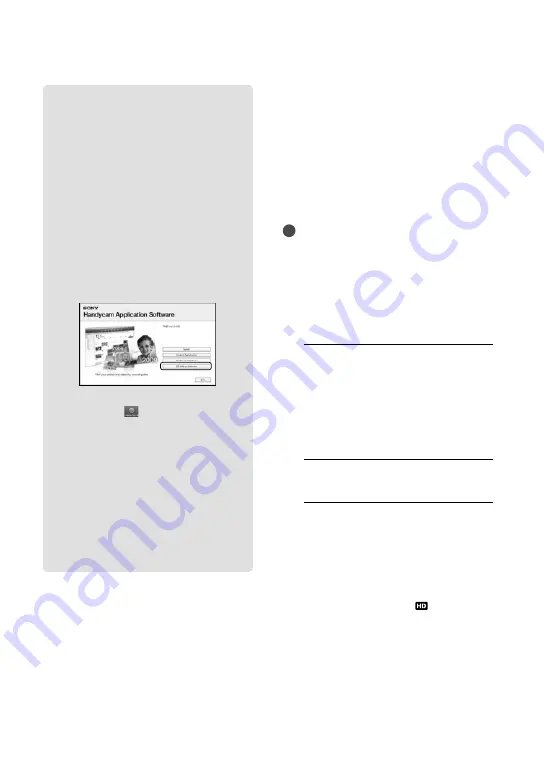
44
GB
Creating a Blu-ray disc
You can create a Blu-ray disc with a high
definition image quality (HD) movie
previously imported to a computer
(p. 42).
To create a Blu-ray disc, the BD Add-on
Software for “PMB” must be installed.
Click [BD Add-on Software] on the
installation screen of “PMB,” and install
this plug-in according to the on-screen
instructions.
Connect your computer to the internet
when you install [BD Add-on Software].
Place an unused Blu-ray disc in the disc
drive, and click
[Create Blu-ray
Disc (HD)] in step 4 of “Creating an
AVCHD disc” (p. 43). Other procedures
are the same as that for creating an
AVCHD disc.
Your computer must support the creation of
Blu-ray discs.
BD-R (unrewritable) and BD-RE
(rewritable) media are available for creating
Blu-ray discs. You cannot add contents to
either type of disc after creating the disc.
Creating a standard
definition image
quality (STD) disc
that can be played on
ordinary DVD players
You can create a standard definition image
quality (STD) disc by selecting movies
previously imported to your computer
(p. 42).
Notes
You may select high definition image quality
(HD) movies as sources. However, image
quality is converted from high definition (HD)
to standard definition (STD). It will take a
longer time for converting the image quality of
the movies than it took to actually record the
movies.
1
Turn on your computer, and place
an unused disc on the DVD drive.
See page 39 for the type of discs you can
use.
If any other software than “PMB” starts
automatically, shut it down.
2
Start “PMB” (p. 38).
3
Click [Calendar] or [Index] on
the left side in the window, and
select the date or folder, then
select the movies.
High definition image quality (HD)
movies are marked with .
To select plural movies, hold the Ctrl key
down and click thumbnails.
















































