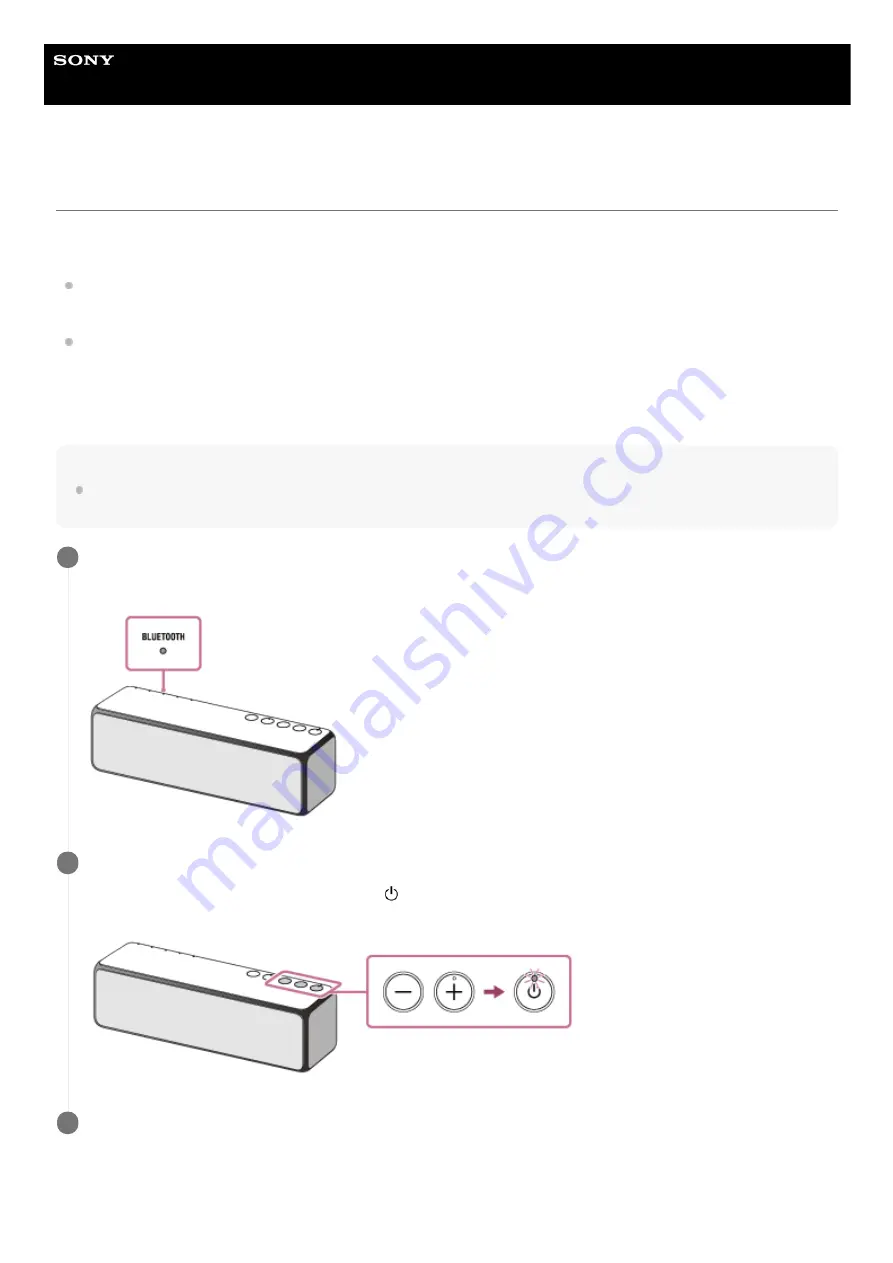
Wireless Speaker
h.ear go 2 (SRS-HG10)
Listening to music on a device via a BLUETOOTH connection
You can enjoy listening to music of a BLUETOOTH device and operate it via a BLUETOOTH connection if it supports the
following BLUETOOTH profiles.
A2DP (Advanced Audio Distribution Profile)
Enables you to enjoy high-quality audio contents wirelessly.
AVRCP (Audio Video Remote Control Profile)
Enables you to adjust the volume of a BLUETOOTH device.
The volume of a BLUETOOTH device may not be adjusted depending on the BLUETOOTH device. Refer also to the
operating instructions supplied with your BLUETOOTH device.
Note
Make sure beforehand that the volume on the BLUETOOTH device is set to a moderate level to avoid sudden loud sound output
from the speaker.
To enjoy a more dynamic sound
Connect the speaker with the BLUETOOTH device.
The BLUETOOTH indicator lights up in white when the BLUETOOTH connection is established.
1
Adjust the volume with your BLUETOOTH device or by pressing the –/+ (volume) buttons of the speaker.
When you press the –/+ (volume) button, the (power) indicator flashes once or three times according to the
volume adjustment.
2
Start playback on the BLUETOOTH device.
3
133
Summary of Contents for h.ear go 2
Page 9: ...Help Guide Wireless Speaker h ear go 2 SRS HG10 Parts and controls Top and bottom Rear 9 ...
Page 26: ...4 735 503 11 1 Copyright 2018 Sony Corporation 26 ...
Page 99: ...4 735 503 11 1 Copyright 2018 Sony Corporation 99 ...
Page 117: ...4 735 503 11 1 Copyright 2018 Sony Corporation 117 ...
Page 144: ...Installing Hi Res Audio Player to a PC 4 735 503 11 1 Copyright 2018 Sony Corporation 144 ...
Page 162: ...4 735 503 11 1 Copyright 2018 Sony Corporation 162 ...
Page 185: ...4 735 503 11 1 Copyright 2018 Sony Corporation 185 ...
Page 189: ...4 735 503 11 1 Copyright 2018 Sony Corporation 189 ...
















































