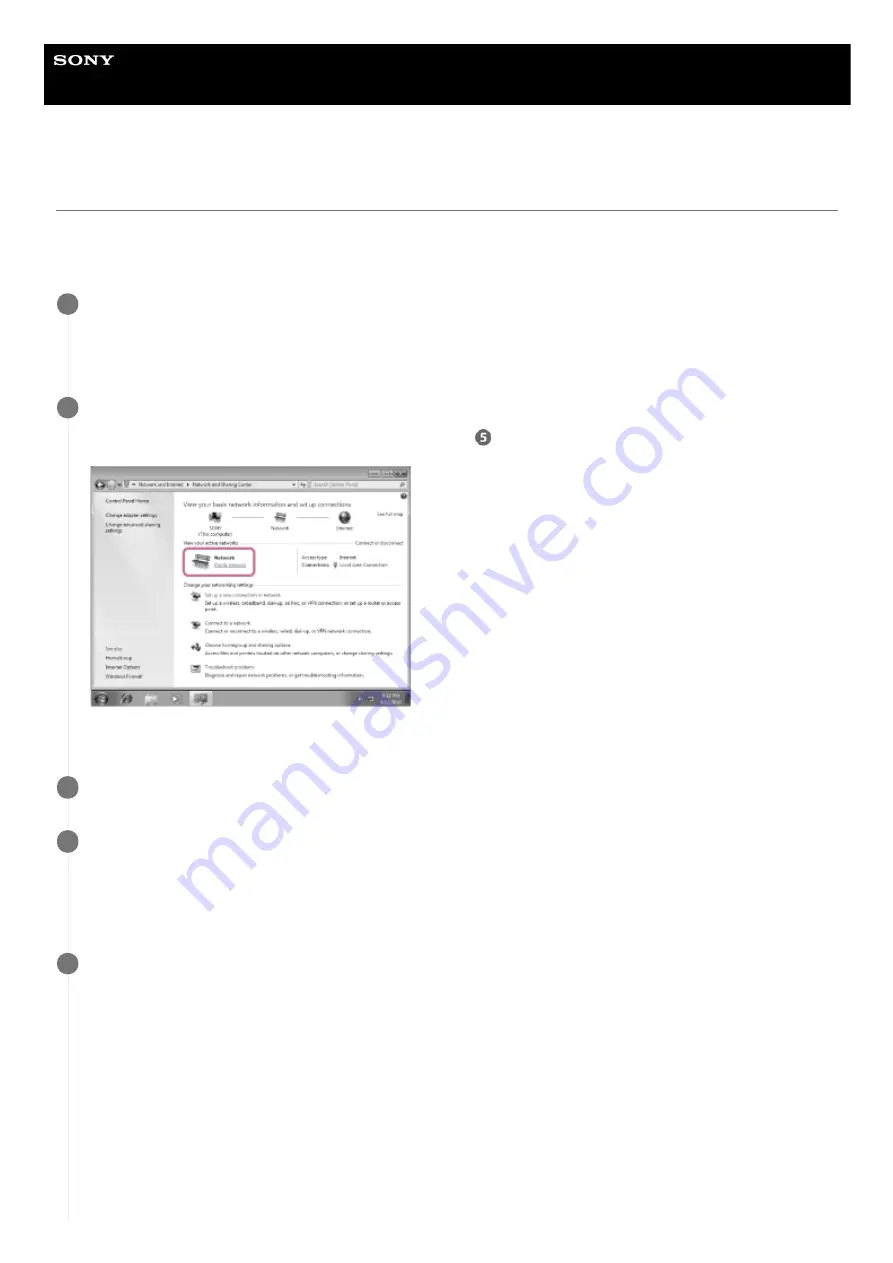
Wireless Speaker
h.ear go 2 (SRS-HG10)
Setting your PC as a DLNA server and controller (Windows 7)
A Windows 7 PC can be used as both a DLNA server and controller.
By operating from a Windows 7 PC and DLNA controller on your home network, you can enjoy music stored in a DLNA
server (including a Windows 7 PC) on your home network with the speaker if you set the following.
Go to [Start]-[Control Panel], then select [Network and Sharing Center].
The [Network and Sharing Center] screen appears.
If the desired item does not appear in the display, try changing the Control Panel display type.
1
Select [Public network] under [View your active networks].
If the display shows other than [Public network], go to step
.
The [Set Network Location] screen appears.
2
Select [Home network] or [Work network] according to the environment in which the speaker is used.
3
Follow the instructions that appear on the display according to the environment in which the speaker is
used.
When the setting is completed, in the [Network and Sharing Center] screen, confirm that the item under [View your
active networks] has changed to [Home network] or [Work network].
4
Select [Change advanced sharing settings].
5
118
Summary of Contents for h.ear go 2
Page 9: ...Help Guide Wireless Speaker h ear go 2 SRS HG10 Parts and controls Top and bottom Rear 9 ...
Page 26: ...4 735 503 11 1 Copyright 2018 Sony Corporation 26 ...
Page 99: ...4 735 503 11 1 Copyright 2018 Sony Corporation 99 ...
Page 117: ...4 735 503 11 1 Copyright 2018 Sony Corporation 117 ...
Page 144: ...Installing Hi Res Audio Player to a PC 4 735 503 11 1 Copyright 2018 Sony Corporation 144 ...
Page 162: ...4 735 503 11 1 Copyright 2018 Sony Corporation 162 ...
Page 185: ...4 735 503 11 1 Copyright 2018 Sony Corporation 185 ...
Page 189: ...4 735 503 11 1 Copyright 2018 Sony Corporation 189 ...
















































