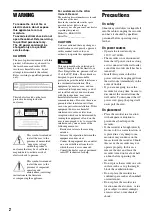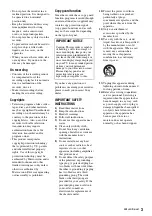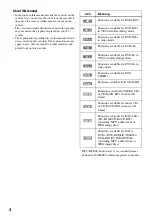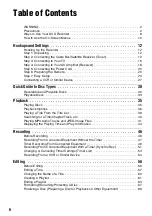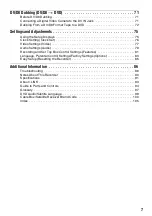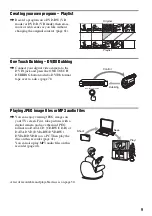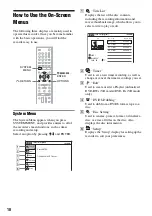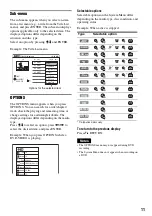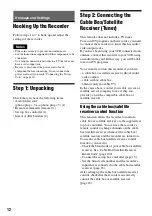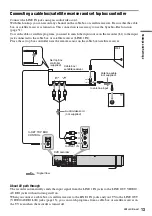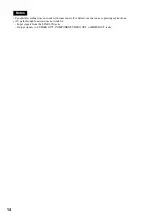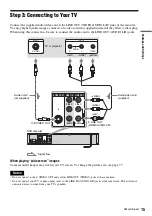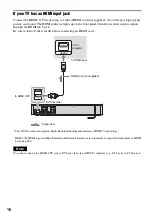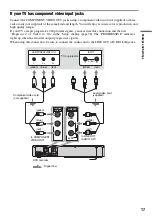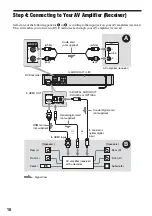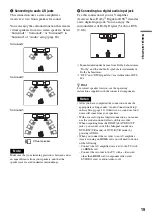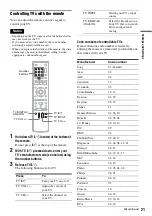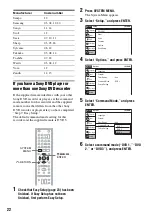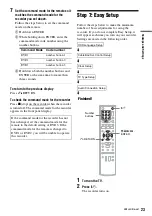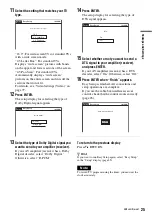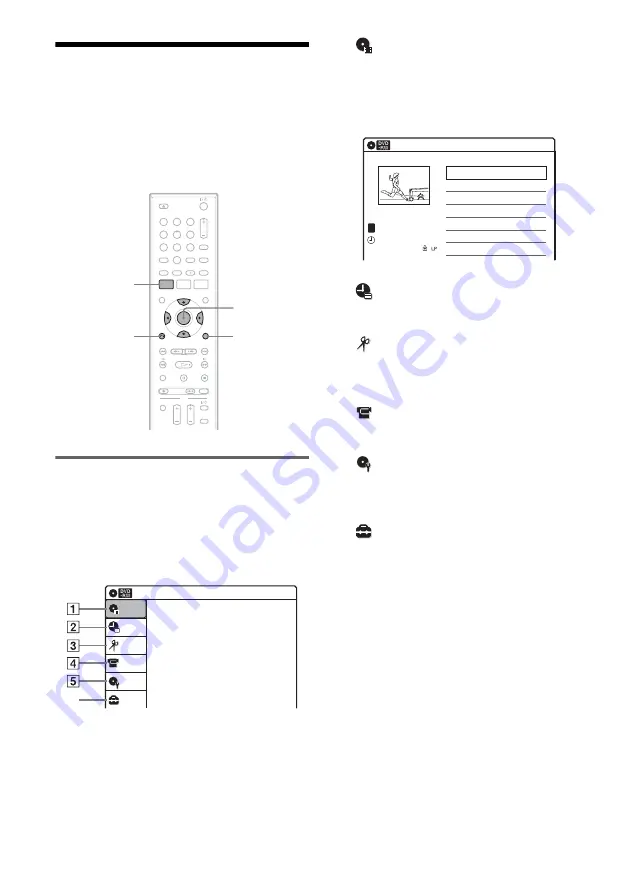
10
How to Use the On-Screen
Menus
The following three displays are mainly used to
operate this recorder. Once you become familiar
with the basic operations, you will find the
recorder easy to use.
System Menu
The System Menu appears when you press
SYSTEM MENU, and provides entries to all of
the recorder’s main functions, such as timer
recording and setup.
Select an option by pressing
M
/
m
and ENTER.
A
“Title List”
Displays the list of the disc contents,
including the recording information and
movie thumbnail image, which allows you to
select a title to play or edit.
B
“Timer”
Used to set a new timer recording, as well as
change or cancel the timer recordings you set.
C
“Edit”
Used to create or edit a Playlist (unfinalized
DVD-RWs (VR mode)/DVD-Rs (VR mode)
only).
D
“DV/D8 Dubbing”
Used to dub from a DV/D8 format tape to a
disc.
E
“Disc Setting”
Used to rename, protect, format, or finalize a
disc, or erase all titles on the disc. Also,
displays the disc information.
F
“Setup”
Displays the “Setup” display for setting up the
recorder to suit your preferences.
M
/
m
/
<
/
,
,
ENTER
SYSTEM
MENU
OPTIONS
O
RETURN
1
1
2
2
3
3
4
4
5
5
6
6
7
7
8
8
0
0
9
9
Title List (Original)
10:10 AM
Press ENTER :
Title Menu for DVD Title List.
Setup
Disc Setting
Edit
Title List
Timer
DV/D8 Dubbing
6
10:10 AM
01 LINE 1
>
01:29:03
02 LINE 1
>
00:31:23
03 LINE 1
>
01:59:00
04 LINE 1
>
00:58:56
LINE
1
08:00 PM
May/02/2007
T
No. Title
Length
Edit
Title List (Original)
1/4
Summary of Contents for GX355 - RDR DVD Recorder
Page 5: ...5 ...
Page 29: ...29 Hookups and Settings ...
Page 107: ......
Page 128: ...Sony Corporation Printed in China AK68 01330A ...