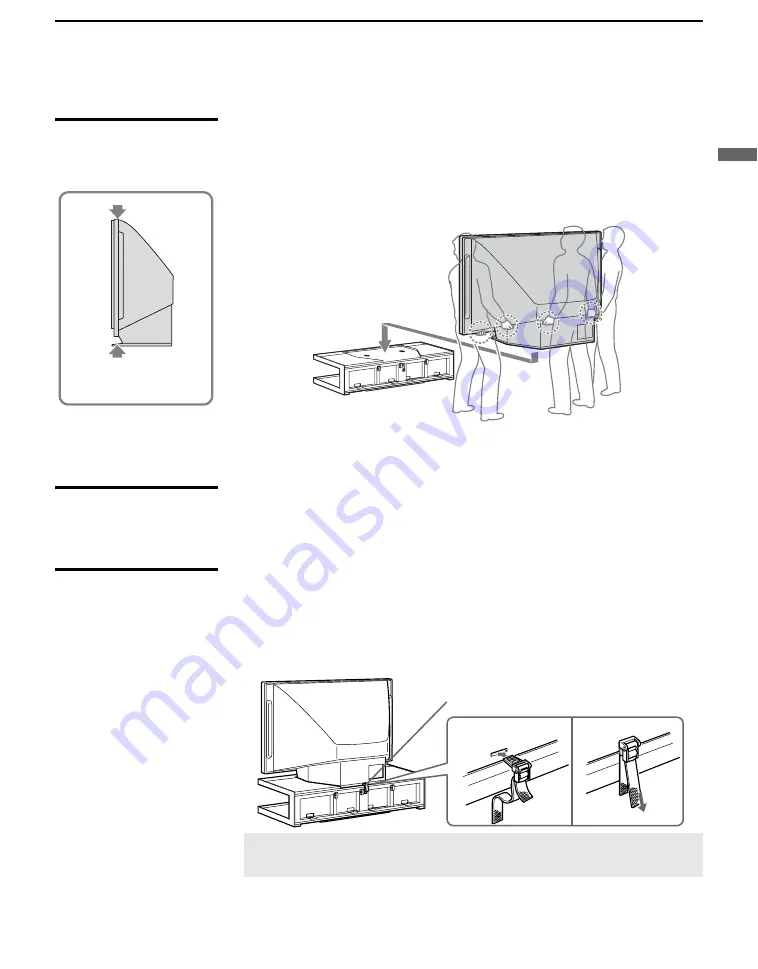
Getting Started
11
Ge
tting Started
Installing the TV
Carrying Your TV
Carrying the TV requires at least three people. Do not hold by the pedestal
or the speakers of the TV. Doing so may cause these parts to break off.
When moving the TV, one person should lift the back, and the other two
people should lift the front and sides. Support the TV by placing your hands
in the holes on the lower part of the TV set, and then lift carefully.
If you have connected cables and cords, be sure to unplug them before
moving the TV.
Take Precaution
during Installation
To ensure the safety of children and the TV, keep children away from the TV
during installation. Climbing on or pushing the TV or its stand may cause it
to fall and damage the TV.
Preventing the TV
from Toppling Over
As a protective measure, secure the TV as follows.
Using the TV stand with support belts
❑
Sony strongly recommends using the TV stand SU-RS51U with a
support belt designed for your TV.
✍
When using the SU-RS51U stand for your TV, you must use the support
belt.
Support belt
Do not grasp the pedestal
or the speakers of the TV.


























