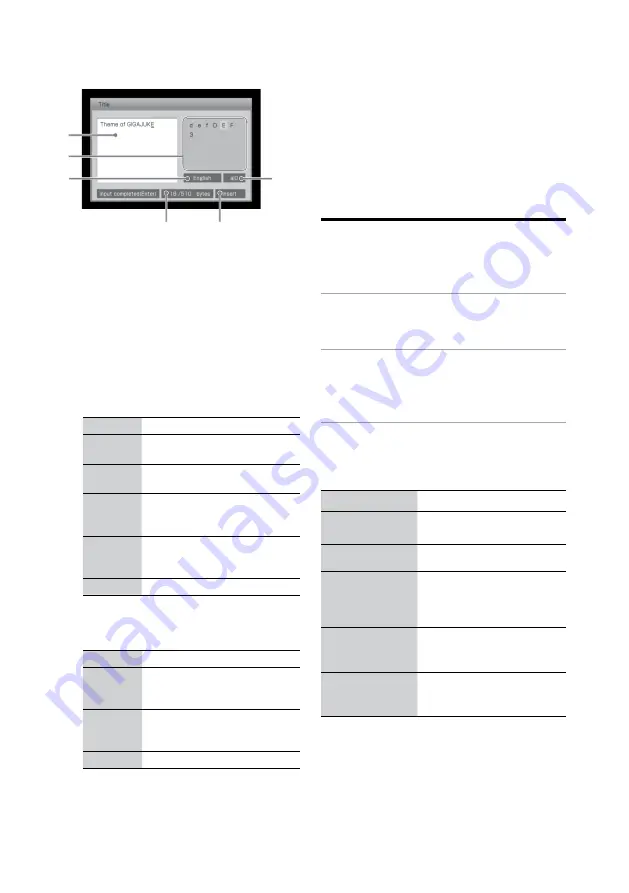
NAS-SC500PK.GB.4-114-863-
11
(1)
GB
Text input display
Text input area
Displays the text that you enter.
Character palette
Displays the selectable characters.
Input language display area
The selected input language (page 95) appears.
Character type display area
Each time you press the CHARACTER button,
the display changes as follows:
When the input language is set to English:
Display
Type of characters
a/0
Lowercase/uppercase English
letters and numbers
A/0
Uppercase/lowercase English
letters and numbers
à/0
Lowercase/uppercase English
letters (including umlaut
characters) and numbers
À/0
Uppercase/lowercase English
letters (including umlaut
characters) and numbers
0
Numbers
When the input language is set to a language
other than English:
Display
Type of characters
a/0
Lowercase/uppercase letters
(including umlaut characters)
and numbers
A/0
Uppercase/lowercase letters
(including umlaut characters)
and numbers
0
Numbers
Text input mode (overwrite/insert) display
area
Input bytes display area
This area shows [Number of bytes entered /
The maximum number of bytes].
The input of one character uses one byte.
Entering text
A text input display appears whenever you select
an item that requires that you enter text.
1
Press CHARACTER repeatedly to
select the desired character type.
2
Press the corresponding numeric/
text buttons to enter the desired
characters.
3
Press ENTER to input the text string.
Other operations
To
Do the following:
Restore the previous
condition
Press BACK.
Move the cursor
Press
/
/
/
.
Enter uppercase/
lowercase letters
(“A” or “a”)
Press a/A, or press the
corresponding numeric/text
button on the remote control
repeatedly.
Enter symbols
(e.g., $)
Enter the Options menu, select
[Input symbol], and then select
the desired symbol.
Switch text input
mode (overwrite or
insert)
Enter the Options menu and
select [Insert] or [Overwrite].
Summary of Contents for Giga Juke NAS-SC500PK
Page 44: ...44GB ...
Page 46: ...46GB ...
Page 132: ...132GB ...
Page 151: ...151GB Troubleshooting Troubleshooting Troubleshooting 153 ...
Page 152: ...152GB ...
Page 167: ...167GB Precautions Specifications Precautions Specifications Precautions Specifications 169 ...
Page 168: ...168GB ...






























