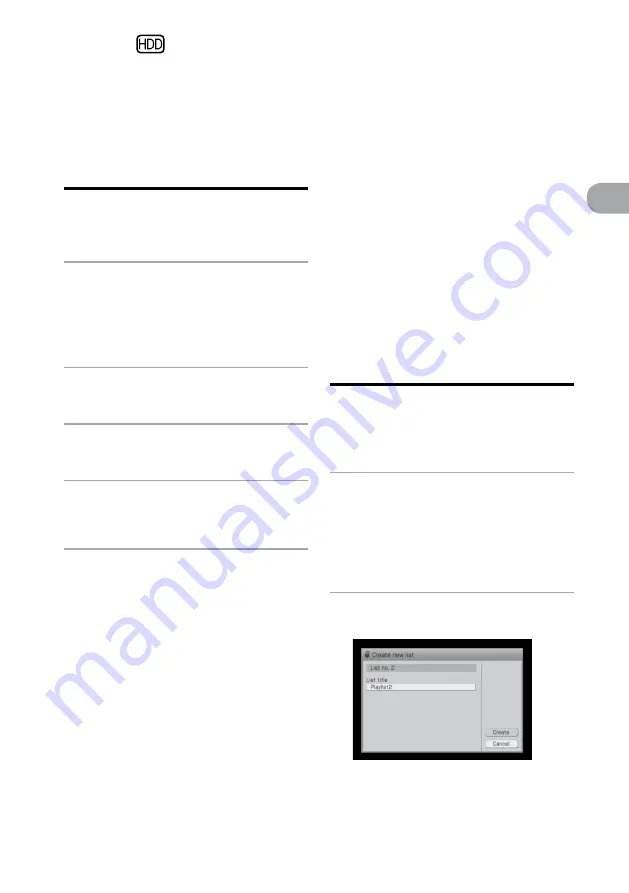
NAS-SC500PK.GB.4-114-863-
11
(1)
GB
“GIGA JUKE”
M
usic S
er
ver
Changing titles
You can change names of folders, groups, albums,
tracks, artists, genres and playlists.
1
Enter the Options menu in the HDD
JUKEBOX function, select [Display]
– [Mode switch] – [(the desired listing
mode)], and then select the item
whose name you want to change.
2
Enter the Options menu and select
[Edit] – [Edit info].
3
Select the item whose title you want
to change.
4
Enter the title.
For details on entering text, see “Entering
text” (page 95).
5
Select [Close].
To create a new genre
You can create a new genre name if the name you
want is not in the list.
1
Select [New genre] in the information
editing display in step 4 above.
The text input display appears.
2
Enter the genre name.
3
Select [Enter].
To clear unused genre
You can clear genres in the HDD Jukebox that are
not being used.
1
Select [Clear genre] in the
information editing display in step 4
above.
2
Select [Yes].
Creating a playlist
You can create a new playlist and register tracks to
it. You can create a maximum of 1,000 playlists in
the HDD Jukebox.
1
While the unit is stopped in the
HDD JUKEBOX function, press
repeatedly until “Mode” directory
appears, and then select the playlist
mode.
The playlist directory appears.
2
Enter the Options menu and select
[Edit] – [Create list].
Editing
Summary of Contents for Giga Juke NAS-SC500PK
Page 44: ...44GB ...
Page 46: ...46GB ...
Page 132: ...132GB ...
Page 151: ...151GB Troubleshooting Troubleshooting Troubleshooting 153 ...
Page 152: ...152GB ...
Page 167: ...167GB Precautions Specifications Precautions Specifications Precautions Specifications 169 ...
Page 168: ...168GB ...






























