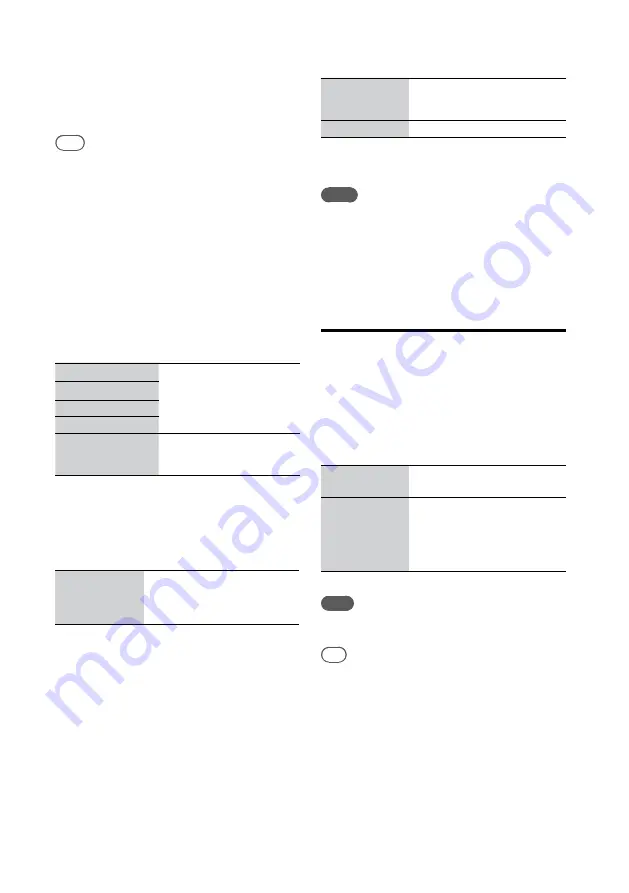
NAS-SC500PK.GB.4-114-863-
11
(1)
GB
When you play the contents in the HDD Jukebox, you can
play only music contents or talk contents by changing the
listing mode (page 66).
Even when “Track mark” is set to “Auto” , the unit may
not be able to distinguish perfectly between music and
talk, depending on the sound.
Tips
When recording is done with “Track mark” set to
“Auto,” the track titles will consist of the following
items:
— For FM or AM recording: [T] (talk) or [M] (music),
date, starting time of recording, radio station name
(or band and frequency if no name is registered)
— For DAB recording: [T] (talk) or [M] (music), date,
starting time of recording, the service component
label
When recording is done with “Track mark” set to
“Auto,” the recorded contents are categorized as either
a Radio Talk or Radio Music channel of the “SensMe™
Channels” function.
DMPORT or AUDIO IN
every 10 min
The unit adds a track mark
automatically at specified
time intervals.
every 30 min
every 60 min
every 120 min
LEVEL SYNC
The unit adds a track mark
when sound input stops for
1.5 seconds or longer.
(
: Factory setting)
LEVEL SYNC level (DMPORT, AUDIO IN, FM/AM and
DAB* functions only)*
1
You can set the detection level of the input signal
at which a track mark is automatically added.
Setting range:
–96dB to 0dB
–50.0dB
If the unit is having trouble
detecting the sync level due to
noise, set the level higher. The
level is factory set at –50.0 dB.
(
: Factory setting)
*
1
The function can be used only when “Track mark” is
set to “LEVEL SYNC”.
Auto title (DMPORT and AUDIO IN functions only)*
1
On
The unit automatically obtains
title information according to
the track’s waveform.
Off
Auto title is not used.
(
: Factory setting)
*
1
The function can be used only when “Track mark” is
set to “LEVEL SYNC”.
Notes
The recording settings cannot be changed while
recording is in progress or paused.
“SMART SPACE” and “LEVEL SYNC level” can be
used only for tracks that are 16 seconds or longer.
To change the recording
destination in the HDD
Jukebox
When recording tracks from a CD, radio, or an
external component (DMPORT/AUDIO IN), you
can select the destination (shown below) from
[Setting] – [Rec destination] in the Options menu.
My library
This destination is the factory
setting.
Folder
A list of folders on the HDD
Jukebox appears in a pull-
down menu.
To create a new folder, select
[New folder].
(
: Factory setting)
Note
The recording destination setting cannot be changed
while recording is in progress or paused.
Tip
A separate recording destination can be set for the CD,
FM/AM, DAB*, DMPORT and AUDIO IN functions.
* For the UK model only
Summary of Contents for Giga Juke NAS-SC500PK
Page 44: ...44GB ...
Page 46: ...46GB ...
Page 132: ...132GB ...
Page 151: ...151GB Troubleshooting Troubleshooting Troubleshooting 153 ...
Page 152: ...152GB ...
Page 167: ...167GB Precautions Specifications Precautions Specifications Precautions Specifications 169 ...
Page 168: ...168GB ...






























