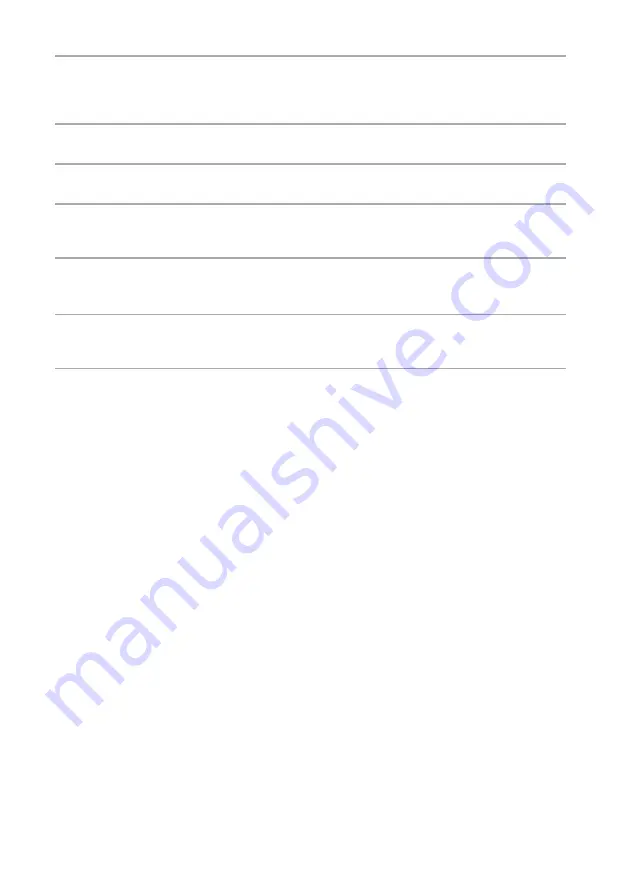
NAS-SC500PK.GB.4-114-863-
11
(1)
0
GB
5
Select the desired city from the [Time zone] setting.
If the desired city does not appear in the [Time zone], select a city that is within the same time zone
as the desired city.
6
Select [Standard] or [Summer time] for the [Summer time] setting.
7
Select [Date input] and press ENTER.
8
Press
/
to select the day/month/year, and press
/
to adjust the value.
The date is set in order of day, month and year.
9
Press
/
to select the hour/minute, press
/
to set the value, and then press
ENTER.
10
Select [Apply] and press ENTER.
The time appears in [Current time].
11
Select [Close] and press ENTER.
To change the date and time format
You can select an M/D/Y, D/M/Y, or Y/M/D format for the date and a 12-hour or 24-hour format for the
time.
1
Enter the Settings menu on the “GIGA JUKE” Music Server.
2
Select [Basic settings] – [Screen setting], and then press ENTER.
3
Select the date and time format.
When selecting the date format:
Select [MM/DD/YYYY], [DD/MM/YYYY], or [YYYY/MM/DD] for the date format setting.
When selecting the time format:
Select [HH:MM] (24-hour system) or [HH:MM AM/PM] (12-hour system) for the time format
setting.
4
Select [Execute] and press ENTER.
Summary of Contents for Giga Juke NAS-SC500PK
Page 44: ...44GB ...
Page 46: ...46GB ...
Page 132: ...132GB ...
Page 151: ...151GB Troubleshooting Troubleshooting Troubleshooting 153 ...
Page 152: ...152GB ...
Page 167: ...167GB Precautions Specifications Precautions Specifications Precautions Specifications 169 ...
Page 168: ...168GB ...






























