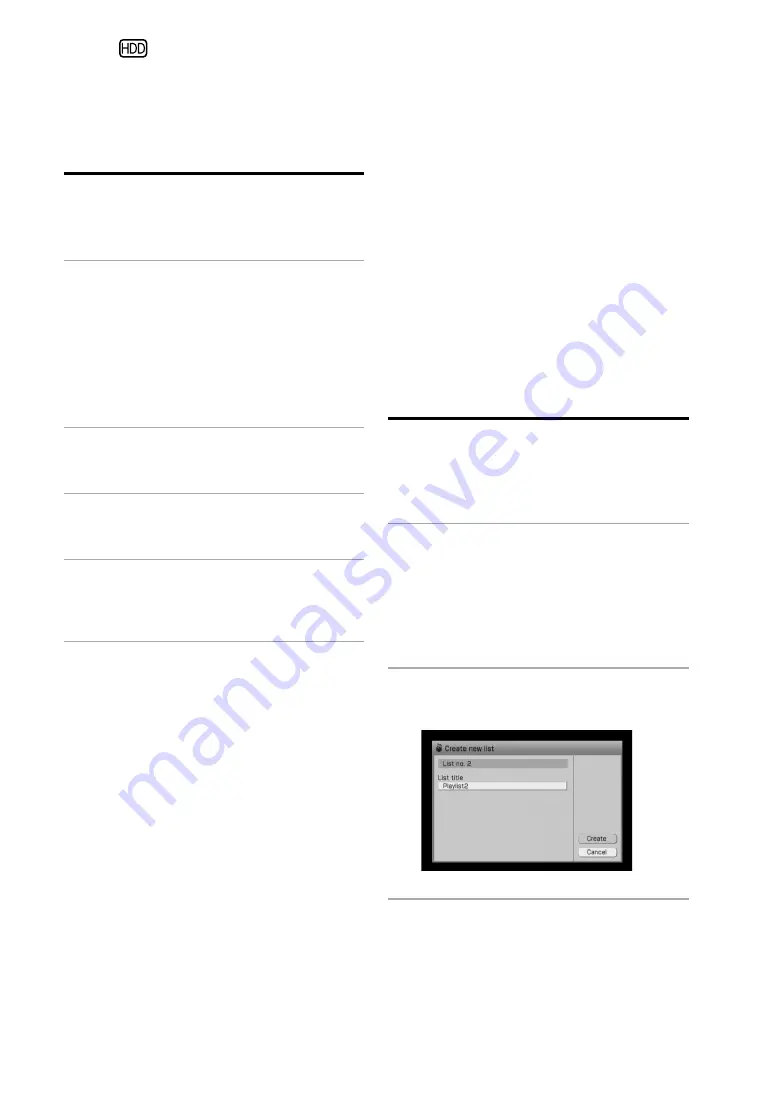
NAS-S55HDE.GB.3-277-228-
1
(1)
GB
Changing titles
You can change names of folders, groups, albums,
tracks, artists, genres and playlists.
1
While the unit is in the HDD
JUKEBOX function, select [Display]
– [Mode switch] – [(the desired
listing mode)], and then select the
item (folder, album, group, track, or
playlist) whose name you want to
change.
2
Enter the Options menu and select
[Edit] – [Edit info].
3
Select the item whose title you
want to change.
4
Enter the title.
For details on entering text, see “Entering
text” (page 72).
5
Select [Close].
To create a new genre
You can create a new genre name if the name you
want is not in the list.
1
Select [New genre] in the information
editing display in step 4 above.
The text input display appears.
2
Enter the genre name.
3
Select [Enter].
To clear unused genre
You can clear genres in the HDD Jukebox that are
not being used.
1
Select [Clear genre] in the information
editing display in step 4 above.
2
Select [Yes].
Creating a playlist
You can create a new playlist and register tracks to
it. You can create a maximum of 1,000 playlists in
the HDD Jukebox.
1
While the unit is stopped in the
HDD JUKEBOX function, press
repeatedly until “Mode” directory
appears, and then select the playlist
mode.
The playlist directory appears.
2
Enter the Options menu and select
[Edit] – [Create].
3
Select [List title].
The text input display appears.
Editing
Summary of Contents for Giga Juke NAS-S55HDE
Page 5: ... GB ...
Page 134: ...134GB ...






























