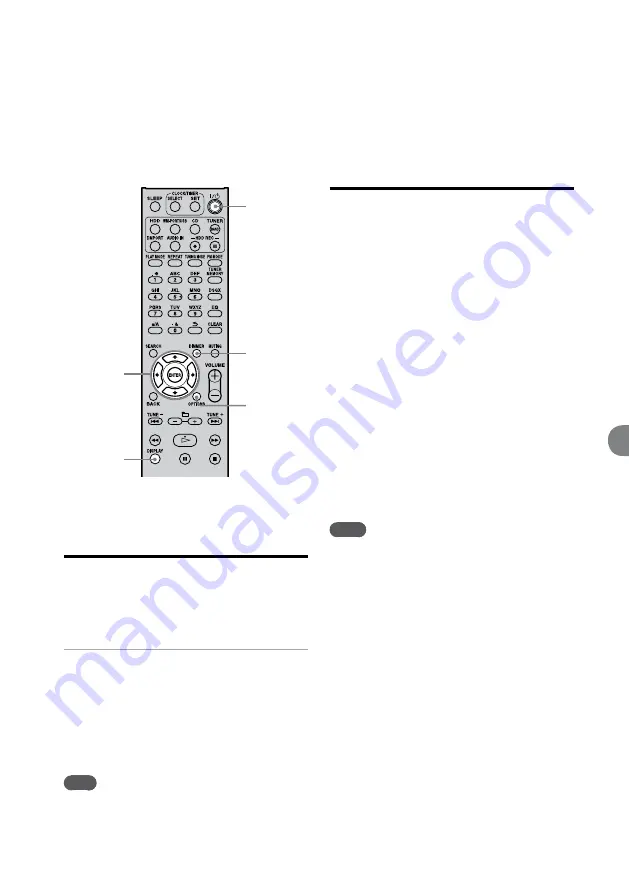
NAS-E300HD.GB.4-115-698-
11
(1)
GB
DIMMER
OPTIONS
DISPLAY
/
/ENTER
(power)
Changing the display
brightness
You can change the display brightness.
Press DIMMER repeatedly.
Each press changes the brightness as follows:
Backlight 2 (bright)
Backlight 1 (dark)
Backlight 0 (backlight off)
Backlight 2 (bright)
…
(
: Factory setting)
Note
When if the display remains on while the unit is turned
off (as in demonstration or power save mode (page 60)),
the brightness of the display cannot be changed when the
power is turned off.
Changing the display
You can view various kinds of information by
changing the display with the DISPLAY button.
To change the display while the unit
is turned on
Press DISPLAY repeatedly while the
power is on.
When the unit is stopped, the unit displays the
total number of albums or tracks in the HDD,
CD, “WALKMAN”, or USB device, amount of
free space remaining in the HDD, “WALKMAN”,
or USB device, clock, etc. When the unit is
playing, the unit displays the track name, album
name, artist name, elapsed time, clock, etc. The
information that appears in the display depends on
the selected play mode.
When tuning in a DAB service, the unit displays
the service label, channel label, DLS (Dynamic
Label Segment), ensemble label, etc.
Notes
If the title information contains characters that the
unit cannot display, those characters are replaced by an
underscore (“_”).
The total playing time for a CD may not be displayed,
depending on the selected play mode.
The unit cannot display more than 64 characters of
information.
Changing the unit’s settings






























