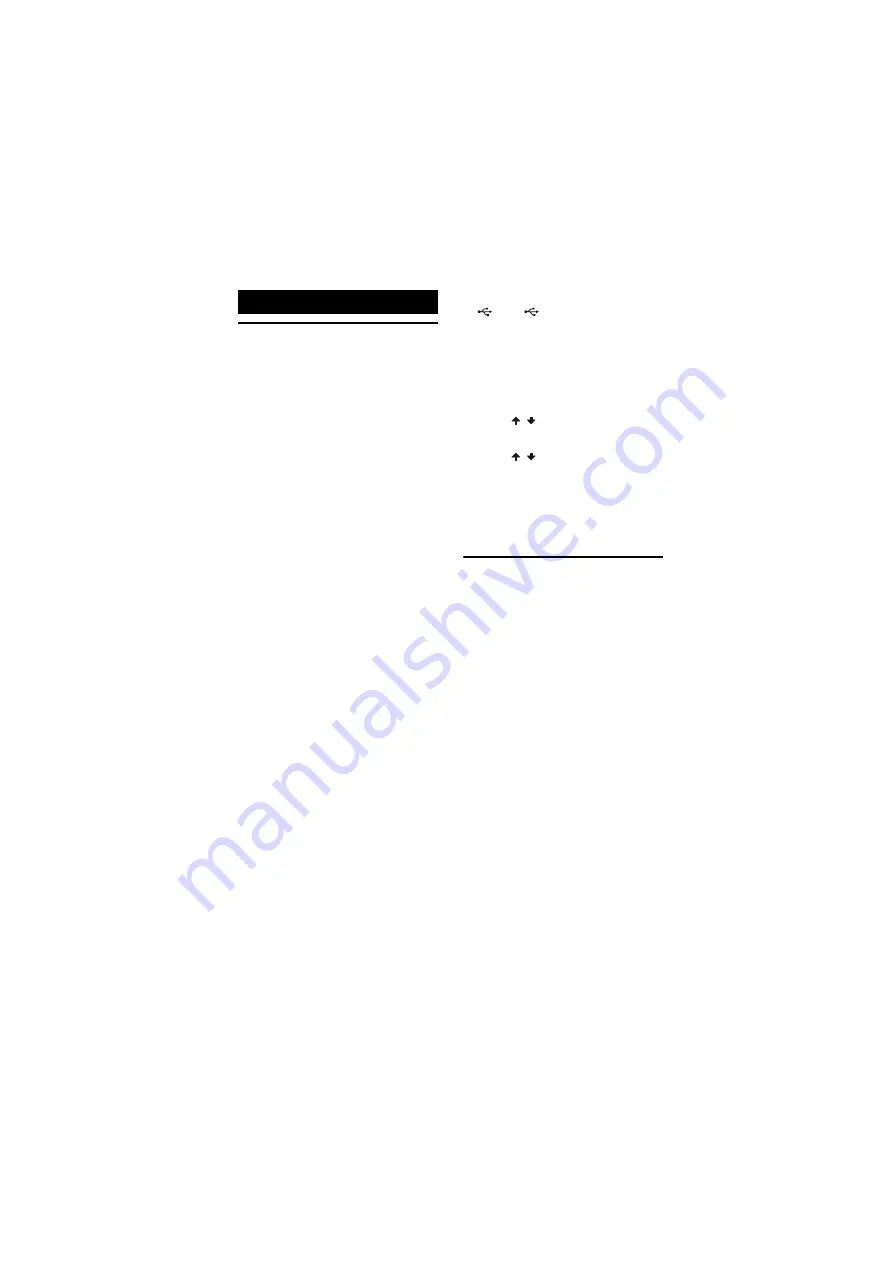
model name [FST-SH2000/LBT-SH2000]
[4-273-674-
11
(2)] GB
14
GB
filename[D:\NORM'S JOB\SONY HA\SO0159\FST_LBT-SH2000_PMRF
01\4273674112_GB\GB06BAS.fm]
masterpage:Left
Before using the USB
device with this system
Check the websites below for the
information about compatible USB
devices.
For customers in Latin America:
<http://www.sony-latin.com/index.crp>
For customers in other countries/regions:
<http://www.sony-asia.com/support>
Note on the maximum number of
audio files and folders on a USB
device
This system cannot transfer or playback audio
files and folders of the USB device in the
following cases.
– When the number of audio files in a folder
exceeds 250.
– When the number of audio files in a USB
device exceeds 3000.
– When the number of folders in a USB device
exceeds 1000.
Note
Do not remove the USB device during
transferring or erase operations. Doing so may
corrupt the data on the USB device or damage
the USB device itself.
To select the playback source or
transferring destination
If the USB device has more than one
memory (for example, internal memory
and a memory card), you can select which
memory to use as a playback source or
transferring destination.
Note
You cannot select a memory during playback or
transferring. Make sure to select a memory
before starting playback or transferring.
1
Connect the USB device to the
A or
B port on the unit.
2
Press USB/USB SELECT
repeatedly to select “USB A” or
“USB B”.
3
Press OPTIONS when playback is
stopped.
4
Press
/
to select “USB MEM
SEL”, then press ENTER.
5
Press
/
to select the memory
you want, then press ENTER.
6
Start playback the audio files of the
selected memory or start
transferring.
Transferring music
You can transfer music from a sound
source to a USB device.
The audio format of files transferred by
this system is MP3. However, you can
also transfer WMA and AAC files from
USB A to USB B.
Notes
• When transferring from an AUDIO CD, the
tracks are transferred as 128 kbps MP3 files.
When transferring from an MP3 disc, MP3
files are transferred with the same bit rate as
the original MP3 files.
When transferring from a USB device, the
audio files are transferred with the same bit
rate as the original audio files.
• When transferring from TUNER, PC, TV,
DVD/SAT, GAME function, the music are
transferred as 128 kbps MP3 files.
Note on copyright-protected
content
The transferred music is limited to private
use only. Use of the music beyond this
limit requires permission of the copyright
holders.
USB Device















































