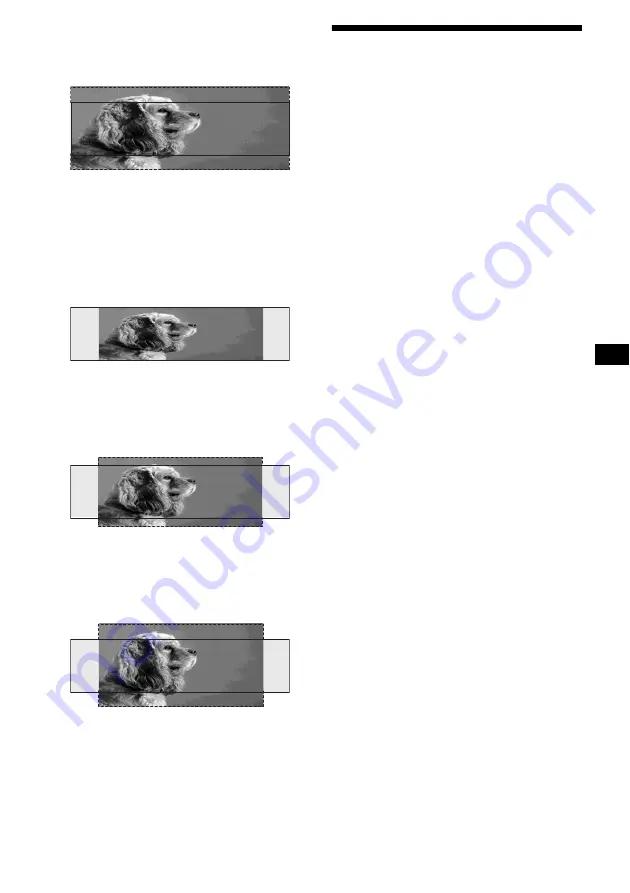
27
Cinema2:
An image with an aspect ratio of 2.35 to 1, with
only the left and right sides of the image being
enlarged to fill the display.
When “Video & Capture” or “Video &
SlideShow” is selected.
Standard3:
An image with an aspect ratio of 4 to 3, with only
the left and right sides of the image being
enlarged to fill the area for the Capture and Slide
show mode.
Wide3:
An image with an aspect ratio of 16 to 9, with
only the left and right sides of the image being
enlarged to fill the area for the Capture and Slide
show mode.
Cinema3:
An image with an aspect ratio of 2.35 to 1, with
only the left and right sides of the image being
enlarged to fill the area for the Capture and Slide
show mode.
Turning off the display
characters
— Auto Clear
You can turn off the text information
automatically to enjoy images. The text
information appears only when the source, disc,
album, or track currently selected is changed.
1
Press
(MENU)
.
2
Press
<
or
,
repeatedly to select
“Display,” then press
(ENTER)
.
3
Press
<
or
,
repeatedly to select
“Auto Clear,” then press
(ENTER)
.
4
Press
(ENTER)
repeatedly to select
“ON.”
5
Press
(MENU)
.
The display returns to the normal display.
To restore display characters, select “OFF” in
step 4.
















































