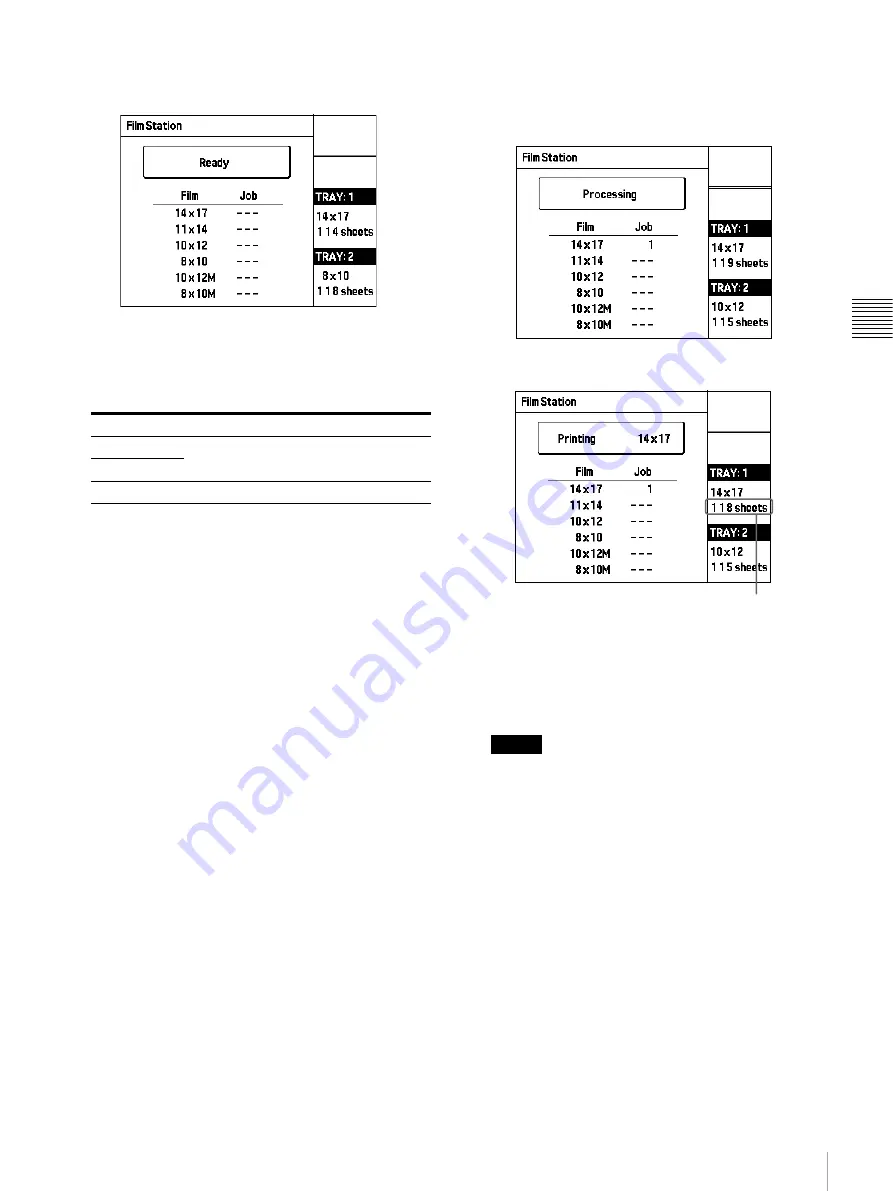
25
Printing
Op
er
a
tio
n
When the size and remaining amount of film sheets
are displayed, the printer is ready to print.
2
Send the image data from the modality.
The message changes on the LCD as the unit status
changes:
During printing, messages indicating the printer status
are shown on the LCD panel, along with information
about jobs sent to the printer, sorted by media.
Example: Image sent to film tray 1 (size 14 ×
17 (about 353 × 430 mm) film)
After about 70 seconds, the first printed image will be
ejected to the output tray.
When all images have been printed, the LCD panel
returns to the standard screen.
Notes
• During printing, do not open the covers.
• Depending on the combination of film sizes in trays
1 and 2 and the output tray type, the indication
“OutputTrayMismatch” may appear. In such a case,
the output tray size must be changed. Please contact
your Sony dealer to have the size adjustment
performed.
• To prevent film jamming, do not allow more than 30
printouts to remain on the film output slot when
placing the unit horizontally, and more than 15
printouts to remain when placing the unit vertically.
Depending on usage conditions, the message
“Remove Prints” may appear or the indication
“Rmv Prt” may be shown in the film tray status field
even if fewer than 30 printouts (horizontal
placement) or 15 printouts (vertical placement)
have accumulated. Also, ejected printouts may drop
from the output tray.
Message
Printer status
Processing
The image data is being processed.
Reserved
Printing
The printer is printing.
During image processing, the following indication appears
on the LCD panel.
While the “Printing” message is shown, the
remaining film sheet count is decremented by 1.
When image data processing is completed, printing starts.
The LCD panel indication changes as follows.
















































