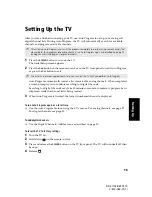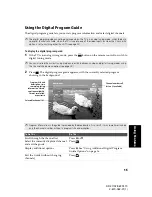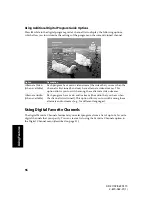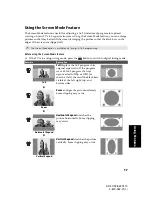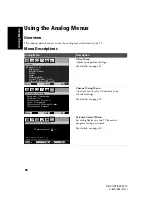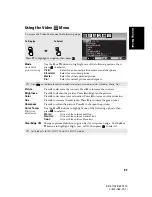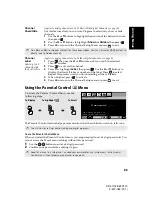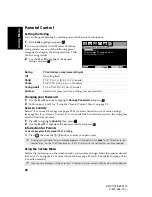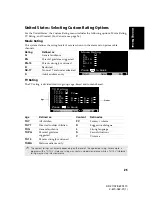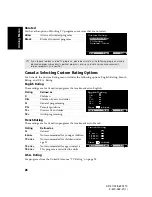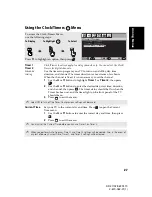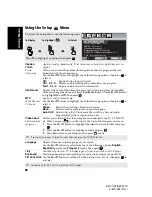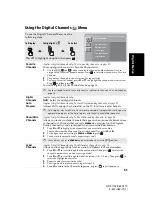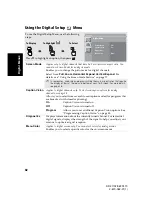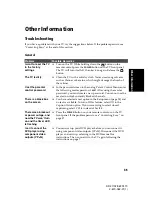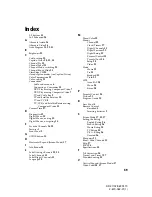27
An
alo
g
M
e
nus
KD-27/32/36FS170
2-670-362-21(1)
Using the Clock/Timers
Menu
Timer 1
Timer 2
Scheduled
viewing
Clock/Timers functions apply to analog channels only. You cannot set the Clock/
Timers for digital channels.
Use the timers to program your TV to turn on and off by day, time,
duration, and channel. The timer duration is a maximum of six hours.
When the channel is fixed, it is not necessary to set the channel.
1
Use the
V
or
v
buttons to highlight
Timer 1
or
Timer 2
, then press
.
2
Use the
V
or
v
buttons to enter the desired day, start time, duration,
and channel, then press
. The timer status should be On when the
Timer has been set, and the timer light on the front panel of the TV
should be on.
3
Press
to exit the menu.
Current Time
Set your TV to the current day and time. Press
to open the Current
Time menu:
1
Use the
V
or
v
buttons to enter the correct day and time, then press
.
2
Press
to exit the menu.
✍
When you perform Auto Program, Timer 1 and Timer 2 settings will be cleared. Also, in the event of
any loss of power, Current Time, Timer 1, and Timer 2 settings will be cleared.
T i m e r 1 : S e t
T i m e r 2 : S e t
Clock/Timers
C u r r e n t T i m e
Move
Select
End
To access the Clock/Timers Menu,
use the following steps:
To Display
To Highlight
To Select
Press
v
to highlight an option, then press
.
✍
Select Off to turn off the Timer. Your previous settings will be saved.
✍
You must set the Current Time before you can use Timer 1 or Timer 2.
Summary of Contents for FD Trinitron WEGA KD-36FS170
Page 2: ...User Guide KD 27 32 36FS170 2 670 362 21 1 ...
Page 46: ......
Page 47: ......
Page 48: ...User Guide KD 27 32 36FS170 2 670 362 21 1 Printed in U S A Sony Corporation ...