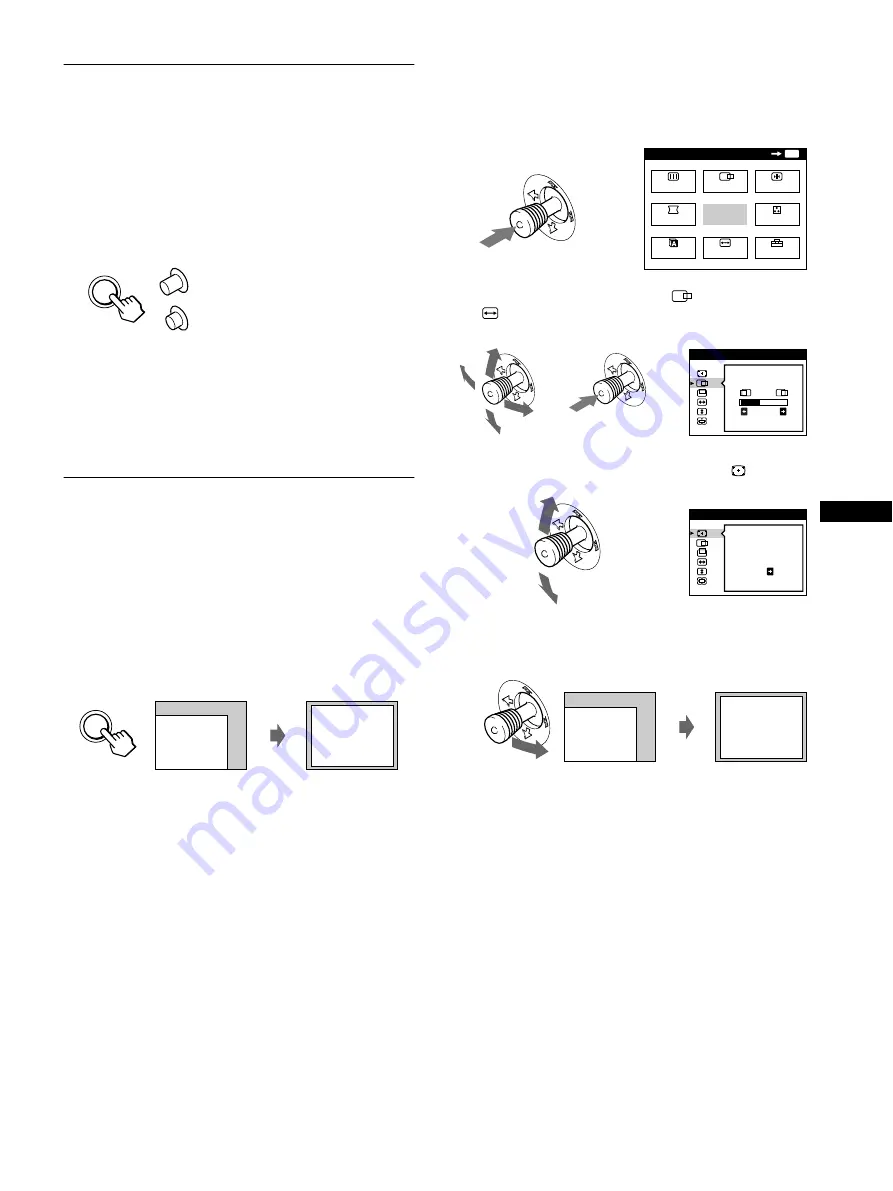
9
GB
Selecting the input signal
You can connect two computers to this monitor using the HD15
and BNC connectors. To switch between the two computers, use
the
INPUT
button.
Press the INPUT button.
Each time you press this button, the input signal and
corresponding indicator alternate.
When the button is pressed, BNC is selected, when the button is
unpressed, HD15 is selected.
The selected connector appears on the screen for a few seconds.
“HD15” or “BNC” appears on the screen.
Note
If no signal is input to the selected connector, NO INPUT SIGNAL
appears on the screen. After a few seconds, the monitor enters the power
saving mode. If this happens, switch to the other connector.
Automatically sizing and centering
the picture (AUTO)
You can easily adjust the picture to fill the screen by pressing the
ASC (auto sizing and centering) button, or by using the on-screen
menu.
x
Using ASC button
Press the ASC button.
The picture automatically fills the screen.
x
Using the on-screen menu
1
Press the joystick to display the main MENU on the
screen.
2
Move the joystick to highlight
CENTER or
SIZE and press the joystick again.
3
Move the joystick up or down to select
(AUTO).
4
Move the joystick to the right
,
.
The picture automatically fills the screen.
Notes
• This function is intended for use with a computer running Windows or
similar graphic user interface software that provides a full-screen
picture. It may not work properly if the background color is dark or if
the input picture does not fill the screen to the edges (such as an MS-
DOS prompt).
• Pictures with an aspect ratio of 5:4 (resolution: 1280
×
1024, 1800
×
1440) are displayed at their actual resolution and do not fill the screen
to the edges.
• The displayed image moves for a few seconds while this function is
performed. This is not a malfunction.
HD15
BNC
INPUT
ASC
MENU
MENU
EXIT
CENTER
SIZE
GEOM
SCREEN
COLOR
LANG
CONV
OPTION
OK
b
2 6
S I ZE / CENTER
b
b
AUTO
ON
S I ZE / CENTER
b










































