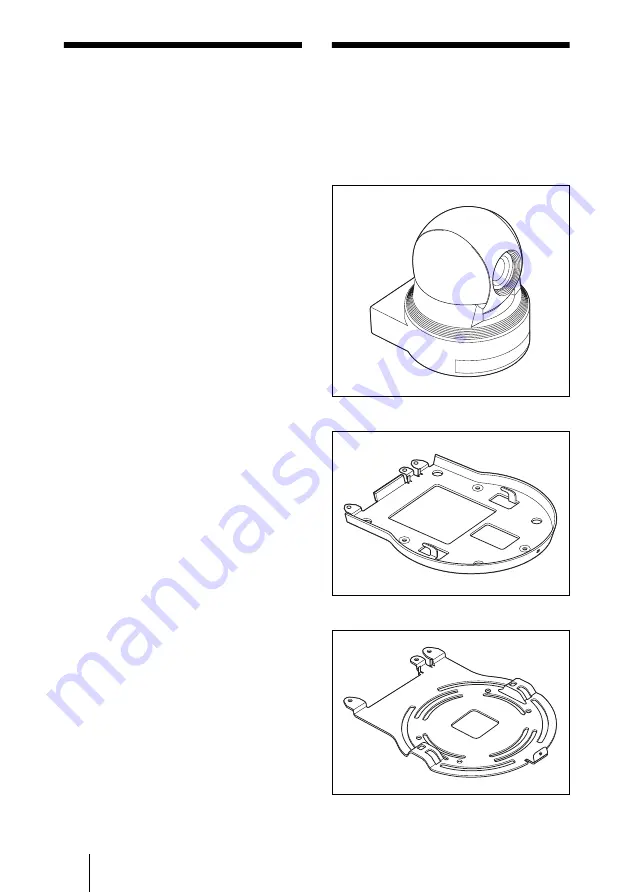
34
Features / Supplied Accessories
B
Overview
Features
• An EX-view HAD™ CCD features
380,000 (NTSC) or 440,000(PAL)
effective picture elements and high-
sensitivity shooting. The minimum
illumination required is 0.7 lx (1/60 sec.
(NTSC), 1/50 sec. (PAL), ICR OFF).
(EVI-D90N/D90P)
• A CCD features 380,000 (NTSC) or
440,000(PAL) effective picture elements
and high-sensitivity shooting. The
minimum illumination required is 0.4 lx
(1/60 sec. (NTSC), 1/50 sec. (PAL)).
(EVI-D80N/D80P)
• The EVI-D90N/D90P are equipped with a
bright zoom lens with 28× optical zoom
and F1.35 aperture.
• The EVI-D80N/D80P are equipped with a
bright zoom lens with 18× optical zoom.
• A newly-developed Processor provides
high resolution images.
• By adopting its wide and dynamic range
functions, you can see the optimised
shooting image which incorporates bright
and dark subjects at the same time
(EVI-D90N/D90P).
• 3D Low-noise images can be obtained
even in low-light environments using the
Noise Reduction function.
• Adopts the industry standard RS-232C
interface of VISCA camera protocol in
external communication. It is possible to
operate from long distances by using both
RS-232C and RS-422.
• You can install the camera on ceilings due
to the functions of high-speed and wide
range pan/tilt action and vertical image
flip.
• You can store up to 6 kinds of camera
direction and camera status into the
camera.
Supplied
Accessories
When you unpack, check that all the
supplied accessories are included.
Camera (1)
Ceiling bracket (A) (1)
Ceiling bracket (B) (1)






























